Plugins make it possible to add various options to games. For example, there are some that allow you to listen to music while playing games on your PSP. How do you install them?
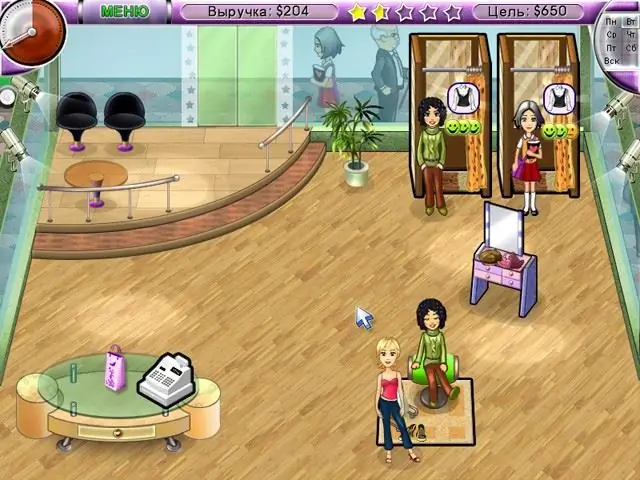
Necessary
- - computer;
- - PSP.
Instructions
Step 1
Install modified firmware on your PSP to be able to install plugins into games. Check for a folder on the memory card called Seplugins at the root of your PSP card. If not, create this folder by going to the root folder of the memory card. Register the plugin in one or more configuration files to install the plugin into the game.
Step 2
Add the game.tst file to install plugins for games and homebrew programs when using the 3. XX kernel. Add the GAME150. TXT configuration file for programs using the 1.50 kernel. Add the POPS. TXT configuration file for games on the PSone platform, and the Vsh.txt file for the Xmb menu to insert the plugin into the game. The configuration files are located in the same folder as Seplugins. If there are no configuration files in this folder, you need to create them manually in order to install plugins into the game.
Step 3
Write the path to the plugin in the following format: ms0: /Seplugins/plugin_name.prx. To install multiple plugins, write the path to each of them, starting on a new line.
Step 4
Open the Game.txt file, add the following lines to it: ms0: /SEPLUGINS/plugin1.prx, and ms0: /SEPLUGINS/plugin2.prx to install these plugins into the game. Save changes and close the file.
Enable plugins after copying them and writing them in configuration files. Go to the "Plugins" item.
Step 5
Next, go to the Recovery Menu, set the Enabled value next to those plugins that need to be enabled. Exit this menu using the Exti command. To disable the plugin, set the Disabled command in this menu. Check the configuration files if plugins are not displayed in the Plugins item, there may have been errors when filling out the path or specifying the file name.






