An information banner is a type of computer virus that partially blocks access to the operating system. There are many ways to remove it. The catch is that the method for removing the informer will be different for each of its types.
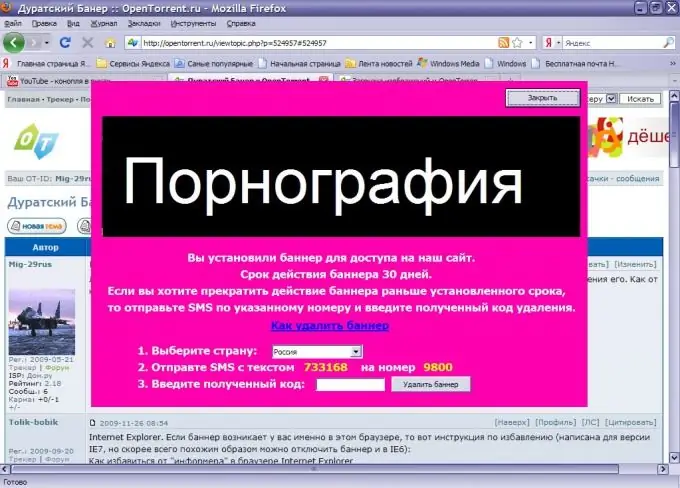
Necessary
access to the Internet
Instructions
Step 1
First, try checking your system with an antivirus program. Most antivirus software will do for this. Run it and perform a comprehensive scan of the C drive. Pay special attention to the Windows folder.
Step 2
Open the following pages: https://www.drweb.com/unlocker/index/ or https://support.kaspersky.com/viruses/deblocker. These are the official websites of Dr. Web and Kaspersky. Enter the phone number indicated in the banner in the special field and click the "Get code" button
Step 3
If you could not find the code, then try to find and remove the banner program. Open the Add or Remove Programs menu located in Control Panel. Examine all installed applications carefully. Pay special attention to programs related to animation and Flash.
Step 4
If this method did not suit you, then go to the site https://freedrweb.com. Download the Dr. Web CureIt program. Please note that it is not a full-fledged antivirus system, so it will not conflict with other antiviruses on your computer. Scan your operating system with this utility
Step 5
If the above program did not help you get rid of the informer, or you do not have access to the Internet, then find the required file yourself. Open My Computer. Select the partition of the local disk where the operating system is installed.
Step 6
Open the Windows folder, find and open the system32 directory. In it, you need to find the file ending in lib.dll. Here are some names that are relatively common: fnilib.dll, amylib.dll, hsqlib.dll.
Step 7
Usually, the installation of this file on the computer is facilitated by a certain program. Try searching your hard drive for the updater _ *. Exe file. The asterisk in this example can be any character, number, or letter.
Step 8
To consolidate the achieved result (removing the banner from the screen) download the CCleaner program and install it on your computer. Run the program and enable a registry scan. After completing this process, click the "Cleanup" button.






