One of the most annoying types of viruses is banner ads. It does no harm to the operating system, but it blocks access to many applications or the OS in general. There are special utilities to successfully combat this virus.
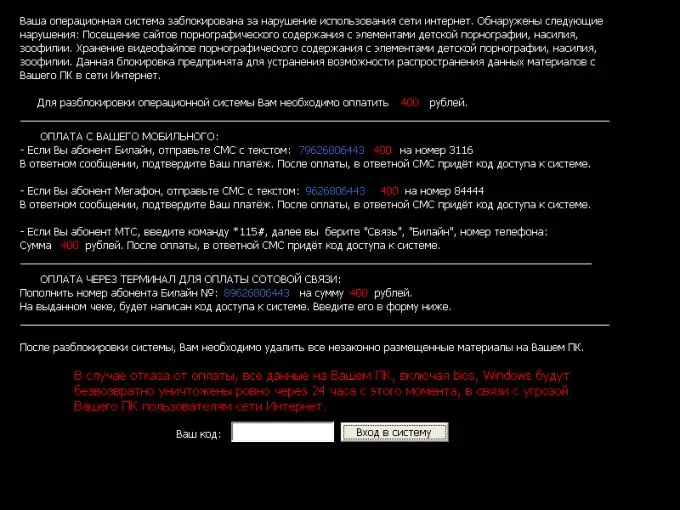
Instructions
Step 1
There are several types of information banners. Some of them appear immediately after loading the operating system, others - when opening some browsers. We will look at examples of deleting both types.
Step 2
Let's start with the simplest thing - removing the banner from the browser. This is the least dangerous virus. The simplest solution is to remove those browsers in which the banner appears. Make sure to do a complete uninstall without saving any add-ons or plugins.
Step 3
If we are talking about a banner that appears on the desktop, then there are other removal methods for it. Download the Dr. Web CureIt. You can do this on the official website of this antivirus at https://www.freedrweb.com/cureit. Install it on your computer and run this program. Ideally, it should find and remove malicious software
Step 4
If this utility did not cope with the task, then try to find the virus program yourself. Open the control panel. Select the "Remove Programs" submenu. Get rid of those programs that you think are viruses. Before starting this process, create a system restore checkpoint.
Step 5
Open the Windows folder and change to the system32 directory. Select "Sort by Type" in the file display properties. Find all files with dll extension. Remove those whose names end with lib, for example: prtlib.dll, hqxlib.dll and so on.
Step 6
If none of the above methods helped, then run System Restore. Select the control point created before the banner appeared.
Step 7
After completing any of the above methods, be sure to clean the registry with CCleaner and restart your computer.






