Installing a free video conversion program usually involves running the installation file and following the step-by-step instructions. The main problem that arises in this situation is finding a converter suitable for working with formats of interest to the user.
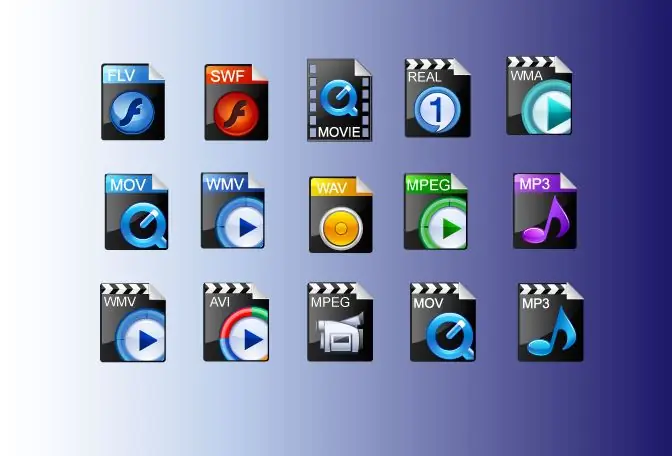
Instructions
Step 1
To install a free converter on your computer, you will need an installation file, which can be found on Internet resources related to video processing, or on developers' sites. You can use the materials collected on the open source project site sourceforge.net to find a suitable converter.
Step 2
In one of the browser tabs, open the home page of this site and select the Audio & Video category from the list on the left of it. In the window that opens, use the Video option and select the Conversion item on the page that opens next.
Step 3
As a rule, free converters contain in their name an indication of the formats they work with. Depending on what files you will download and what should be the result, choose a program. To see a description of the converter and a screenshot with its window, move the cursor over the triangle-shaped button to the right of each name. You can just follow the text link, which is the name of the program.
Step 4
At the bottom of the description and installation recommendations, there is a link to the program developer's website. You can go to it to download the installation file or download it by clicking on the Download button in the window with information about the program.
Step 5
The file you downloaded may be a zip file or an executable file with an exe extension. However, after unpacking the archive, you will also find an exe file in it. To start the installation process, double click on its icon.
Step 6
If instead of the installation wizard window you see the converter interface, then the program does not require installation, which means that you can load videos into it and configure conversion parameters. For convenience, create a shortcut to this program using the "Create shortcut" option from the context menu and transfer it to your computer desktop.
Step 7
If the converter is installed in the usual way, select the language for installation and interface from the drop-down list in the dialog box. A number of converters like DVDVideoSoft developer programs provide a Russian-language interface.
Step 8
Select the location where the converter will be installed. By default, it is suggested to install the program on the C drive. By checking the checkboxes, specify additional actions to be performed during installation. As a rule, it is suggested to create a program icon on the desktop and add the converter to the quick launch bar. By clicking on the "Next" button, start the installation process. When the Finish or Finish button appears, the program is installed. Click on this button to complete the process.






