Often, uninstalling programs leaves behind custom files and application configuration settings that can only be removed manually. To completely remove Kaspersky Anti-Virus, you will need a little more time than uninstalling other programs.
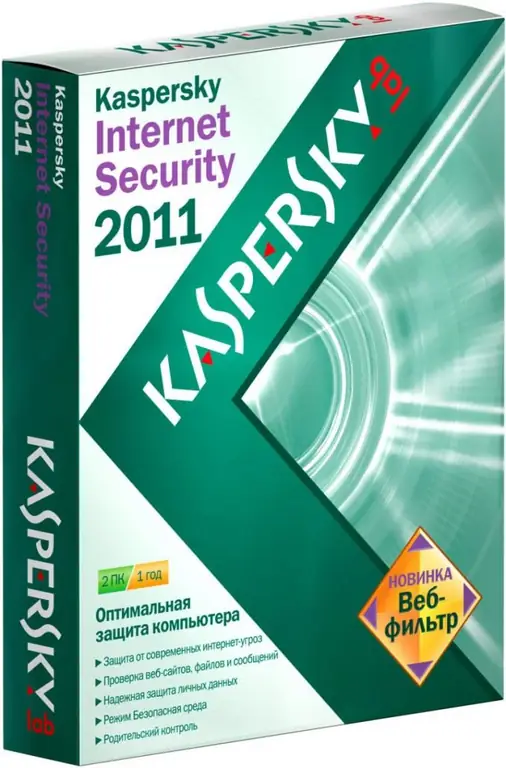
Instructions
Step 1
Find the bar of applications running in the background at the bottom of the screen. If necessary, expand the entire list and find the Kaspersky Anti-Virus icon in it. Click on it once with the right mouse button and select the "Exit the program" command. In this case, a system warning about the breaking of current connections may appear, click the "Finish" button and exit the program.
Step 2
Open the list of programs you have installed in the Start menu. Find Kaspersky Anti-Virus among them, open the drop-down menu and select the option to launch the uninstaller. If there is no such item (it may depend on the version of the antivirus or operating system), go to the control panel of your computer.
Step 3
Find Add or Remove Programs in the new menu, double-click the right mouse button on the corresponding icon. A menu will open on your screen with a list of installed programs and utilities, as well as a list of possible actions with them. Find Kaspersky Anti-Virus among them, click the "Delete" command on the right.
Step 4
In the uninstaller window that opens, select which type of uninstallation you prefer. If you select complete, in this case all program settings, keys, anti-virus databases, and other user files will be deleted. If you choose the usual uninstall mode, the program will save the configuration files, which will further reduce the time required to configure the program when you reinstall it on your computer, if you need it.
Step 5
Perform uninstallation according to the instructions of the Kaspersky Anti-Virus uninstaller program menu. At the very end, the system will offer to restart the computer, so it is best to end all current programs and save the data that you will need in the future.






