When you start the Microsoft Windows XP operating system for the first time, the classic theme is selected by default for all elements. But the user may not always like it. Your screen wallpaper, desktop icons, new folder windows and mouse pointers can all be changed by applying a different Windows theme.
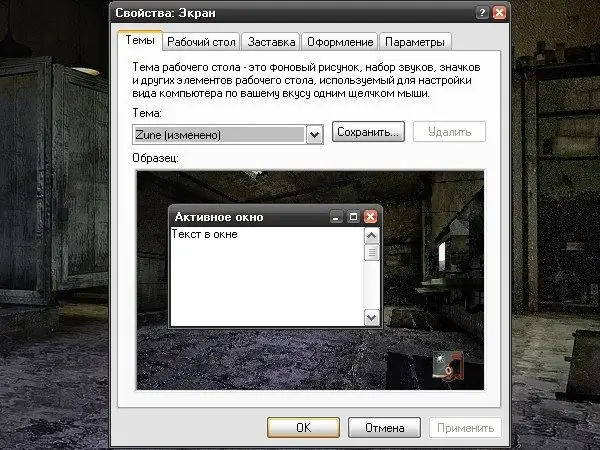
Instructions
Step 1
The Windows collection has a good set of themes from which the user can choose what he likes. To change the current Windows theme, open the "Properties: Display" window. To do this, go to the "Control Panel" through the "Start" menu, select the "Appearance and Themes" category. From the offered options, select either the "Change the theme" task, or click on the "Display" icon. If your "Control Panel" has a classic look, select the "Display" icon right away. Another way: right-click anywhere on the Desktop that is free of folders and files. In the drop-down window select the last line "Properties" and click on it with any mouse button - the required dialog box "Properties: Display" will open.
Step 2
In the window that opens, go to the "Themes" tab. In the upper part of the window there is a field with a drop-down list, in the central part there is a layout of the selected theme - an example of window decoration, a background image and an icon for one of the elements of the "Desktop". When choosing a new theme, this layout will change its appearance so that you can visually evaluate the new result. Select a new theme for your computer from the drop-down list in the Subject field. When you find the one you need, click on the "Apply" button located at the bottom of the window and close the properties window by clicking on the OK button.
Step 3
If you want to use a Windows XP theme that you downloaded from the Internet, you need to “show” your computer where to find it. To do this, in the "Topic" drop-down list, instead of the standard themes from the collection, select the "Browse" item - an additional dialog box will open. Specify the directory where your new theme is saved. The theme must have an extension. Theme. After specifying the path, click the "Open" button in the "Open theme" window and the "Apply" button in the properties window. Close the "Properties: Display" window by clicking on the OK button or on the X icon in the upper right corner of the window.






