A "theme" in the Windows operating system is a set of graphical elements for decorating the system interface, supplemented by an individual scheme for announcing system events. The OS distribution is supplied by default with a number of such schemes, from which the user can choose the one that suits him best. True, users of not all versions of Windows have access to this luxury, but not everyone has to be puzzled by the problem of returning to the original version of the interface design.
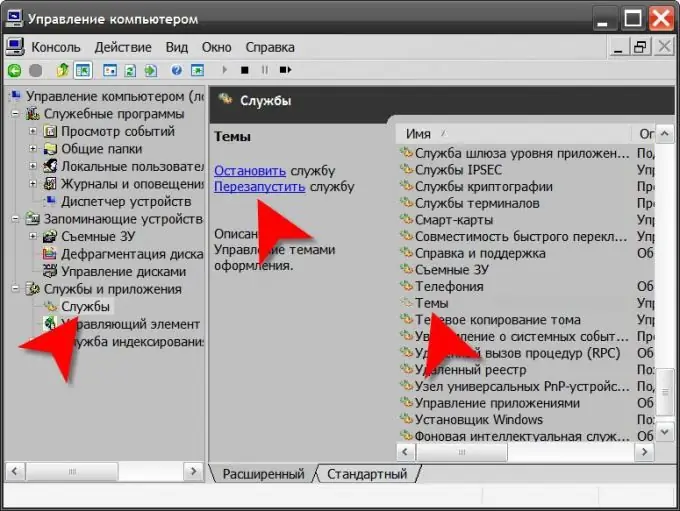
Instructions
Step 1
Start by right-clicking on the background image on your desktop if you want to return to the default Windows theme in the XP version of that system. In the context menu that pops up, select the "Properties" line. The theme selection control is placed on the very first tab ("Themes") of the window that opens ("Properties: Display") - this is a drop-down list under the "Themes" caption. Expand it by clicking the mouse or by pressing the keyboard shortcut alt="Image" and the down arrow, and then select from the list the theme that you consider standard for your version of the OS - for example, click the line "Classic". After that, click the "OK" or "Apply" button and the system will change the appearance and sound design of the graphical interface in accordance with the choice made.
Step 2
If you are using a later version of this OS (Windows Vista or Windows 7), then after clicking on the background image of the desktop, select the "Personalization" section in the menu, and in it the item "apply the standard Windows theme". This will be enough for the regular passage of the operation to return to the basic theme of the operating system.
Step 3
If the operation of restoring the standard theme does not work in normal mode, then you have several options to put everything back in place. One of them is to reproduce the last of the correctly working versions of the system from the restore point. Another is to use the operating system installation disk by performing the installation operation in update mode. The third is to try to independently start or restart the service responsible for the correct operation of themes. To do this, right-click the "My Computer" icon, select "Manage" and find the "Services and Applications" section in the left pane of the launched component. Having opened it, find and select the "Themes" line in the right pane, and then in the middle pane, click on the "Run" or "Restart" link.






