Opera browser manufacturers have not provided in the settings available to the user a simple option to reset all settings to their initial value. But this does not mean that there is no way to restore the default settings without reinstalling the browser. This can be done manually using a simple procedure.
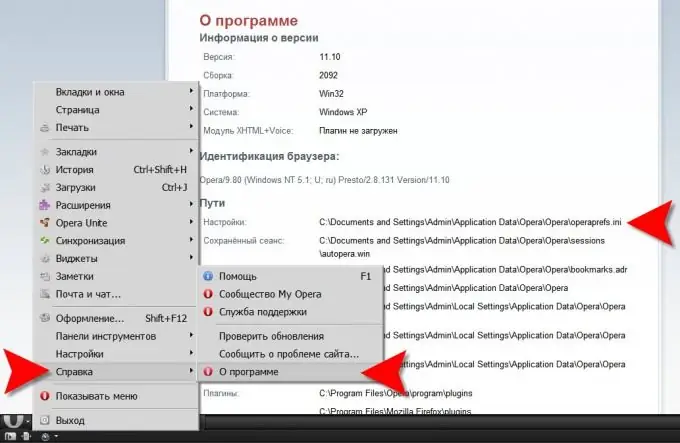
Necessary
Opera Browser and Windows Explorer
Instructions
Step 1
Start Windows Explorer by double-clicking the "My Computer" shortcut on the desktop or by pressing the "hotkeys" CTRL + E. You will need it to delete the current browser settings file. To do this, you need to find out where it is stored on your computer.
Step 2
Expand the browser menu and go to the "Help" section. You need to click the very bottom item ("About"). The browser will open a page in which you need to find the section with the title "Paths". The first line here contains the address of the settings file. It should look something like this: C: Documents and SettingsAdminApplication DataOperaOperaoperaprefs.ini You need to highlight this entire address, excluding the file name (operaprefs.ini). Copy the selection into RAM by pressing the CTRL + C combination. You can do the same by right-clicking the selection and selecting the appropriate item in the context menu. You will no longer need Opera in this procedure, close your browser.
Step 3
Paste the copied address of the folder containing the settings file into the address bar of the explorer and press Enter. The file manager will open the desired folder and you will need to find operaprefs.ini in it. The settings file should be deleted or renamed. That's all you need to do manually, Opera will do the rest on its own the next time you launch it. The browser will look for the settings file, and not finding it, it will create a new one, writing the default settings into it, which it will use in the future.






