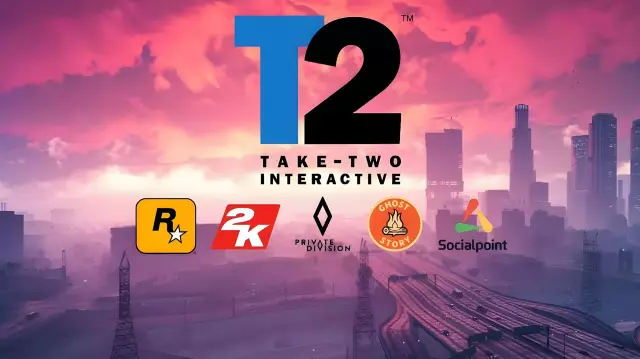The easiest way to take a screenshot is to use the computer's built-in ability to copy it into RAM. This method does not require the installation of any additional software.
Instructions
Step 1
To place an image of the monitor screen in the computer's memory, press the button labeled Print Screen - it is located, as a rule, in the top row of keys, above the navigation buttons with arrows. Perhaps on your computer it has an abbreviated inscription - Prt Scn. Pressing this button does not cause any visible changes or beeps, but the computer's RAM now contains a screenshot.
Step 2
Then you need to retrieve the snapshot from memory and save it to a file of some image format. This can be done using a graphical editor. The standard program for working with graphics in Windows is the Paint editor - you can use it. After starting the editor, create a new document - select the appropriate item in the "File" menu section, or press the CTRL + N key combination. Then paste the contents of the RAM by pressing the CTRL + V combination. If necessary, use the capabilities of the graphics editor to change the screenshot. In the end, it remains to save the document - select the appropriate item in the "File" section of the menu, and in the save dialog specify the graphic format you need.
Step 3
It is not necessary to use a graphics editor, you can use any editor capable of working with graphics - for example, textual Microsoft Word. The procedure itself in this case will not change - by starting a text editor, create a new document (the same keyboard shortcut CTRL + N) and paste the contents of the main memory (CTRL + V). The only significant difference is that Word will only be able to save the document in text format, not graphics.