People who often work with different disks sometimes think about creating protection. Anti-copy protection is especially popular. These operations can also be performed by any interested user. You just need to adhere to some rules.
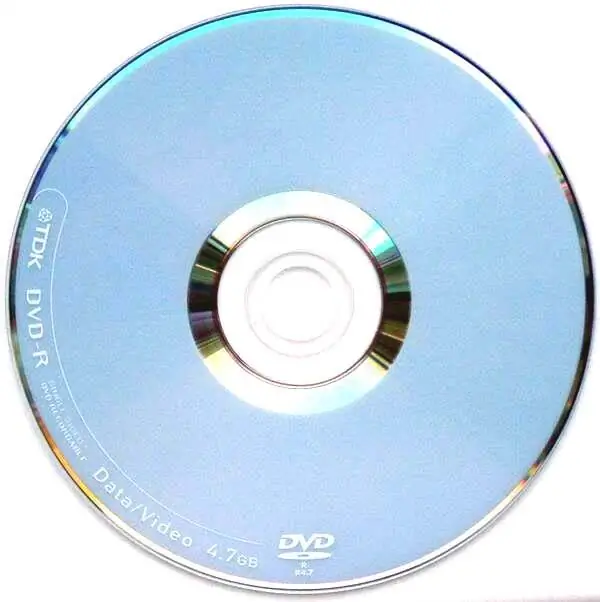
Necessary
Personal computer, CD Protector and Nero programs
Instructions
Step 1
Create a folder where the recording files will be located. Install a program such as "CD Protector" on your computer. Run the "File to encrypt" field, and specify the location of the main file. This file could be "Setup.exe". In the Phantom Trax directory section, specify the folder where the recording files will be stored. In the item titled "Custom Message", enter the text that will immediately appear when someone tries to copy your disc. You can write any expressions. In the field named "Encryption Key" enter any pair of characters from your keyboard. Their meaning is irrelevant. Click "ACCEPT!" Wait a while for the process to complete.
Step 2
Then you can move on to the next step. Click on the "Help" button. Read the instructions for how to proceed with the disc. This will help to quickly cope with the task. Start the Nero program, which is available on any computer. If the “Wizard” option is open, then close it to make it easier to work with. In the menu open "File", and click on the "New" tab. The "New Compilation" window will open, select the "Audio-CD" item located on the left. Set the options you want. Go to the "Audio-CD" section and uncheck the box next to the words "Write CD-Text". In the "Burn" column, do not forget to turn off "Finalize CD" and also "Disc-At-Once". Click on the "New" column. Along with the File Browser, select the directory that was specified for Phantom Trax. Select the files "Track # 1-Track # 2 CD Protector.wav" there. Add to blank Audio-CD. … In the "Write CD" menu, open the "CDA Options" section.
Step 3
Then check "Cache the Track on harddisk before burning" along with "Remove silence at the end of *.cda tracks". You can now start burning the track to CD by clicking the "Write CD" button. The recording will be done. Click on "File" and select "New". In the window titled "New Compilation", find the item "CD-ROM (ISO)" from the vertical column on the left. In the "Multisession" column, check the "Start Multisession disc" item. Make sure to turn off the Finalize CD option in Burn. When all the files have been written to the disc, from the CD-Recorder menu click on the View Track column and see what will be written there. You can check your burned disc.






