Modern technologies make it possible to achieve quick and convenient exchange of information between several laptops or computers. And for this it is not at all necessary to perform titanic work, setting up ftp-servers or similar file-sharing resources. Most often, it is enough to simply create a local network between devices or a direct connection for them. This method allows you to transfer files at speeds up to 100 Mbps. And the setup takes less than five minutes.

It is necessary
- network cable
- USB stick
Instructions
Step 1
The easiest way to transfer data from laptop to laptop is to use a USB stick. This can be a USB flash drive or a portable hard drive. Connect it to the first PC or laptop, transfer the required files to it. Connect it to the second device and copy this information. The method is very simple, but there are situations when it becomes extremely inconvenient. Imagine that you have a flash drive with 4 GB of memory, and you need to transfer 30 GB. You will have to connect the USB stick to each laptop eight times. The pleasure is unpleasant.
Step 2
Set up a direct wired connection between laptops. Connect the laptops with a network cable. Open local network settings on any laptop. Select TCP / IP (v4) properties. Activate the item "Use the following IP address" and fill in the first field. Do the same on the second laptop, changing the last (fourth) segment of the IP address. To access the desired laptop, press Win + R and enter: / IP-address.
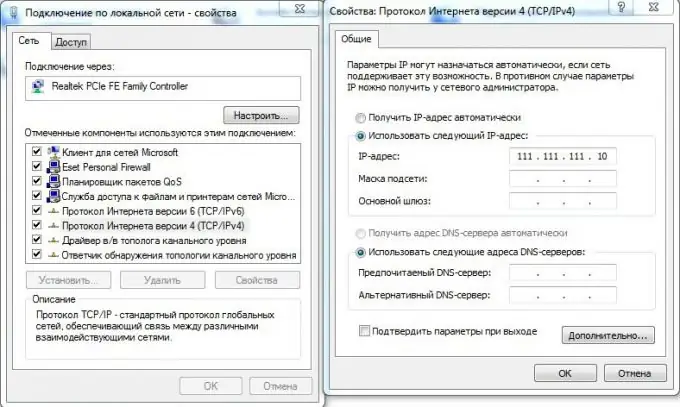
Step 3
If you are not satisfied with the wired connection option, then connect the laptops wirelessly. Open the Network and Sharing Center. Select "manage wireless networks". Click "add" and select the option "create a computer-to-computer network". Click next. Enter the name of the future network and the password to connect to it. The data transfer rate can be up to 100 Mbps.
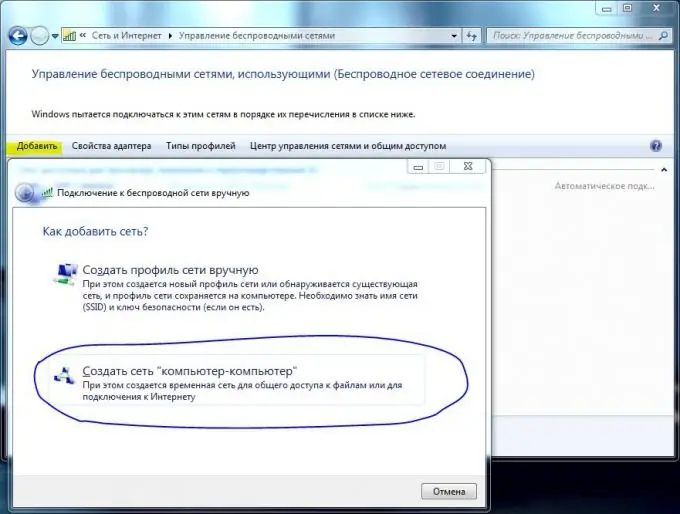
Step 4
Turn on the second laptop. Activate the search for wireless networks. Select the one you just created and connect to it by entering the required password. To open files from one laptop while working from another, enter the command described in the previous step. Remember that the speed of communication between notebooks will depend on the quality of the wireless network signal. For maximum speed, place both devices as close to each other as possible.






