The database is usually created in order to organize the storage of information in a certain way. In Russia, due to the prevalence of the Windows operating system, the Microsoft Office Access application is most often used to create a database.
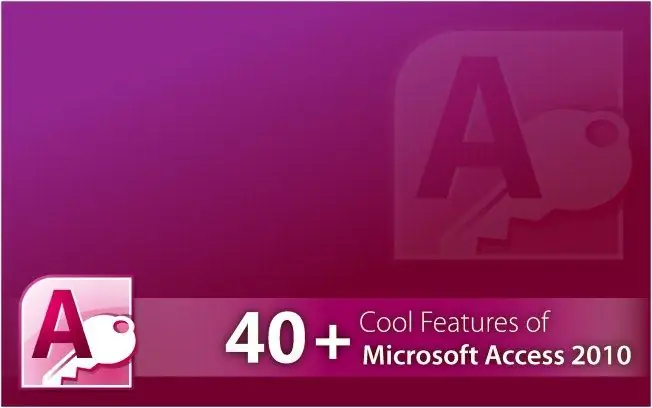
Necessary
Microsoft Office Access application
Instructions
Step 1
Decide on the structure of the future database. Find the information you need. It is desirable to organize large amounts of data in tables of the Microsoft Office Excel application. In Excel and Access programs, the manufacturer provides for the possibility of collaboration.
Step 2
Open a Microsoft Office Access application. You can open this program from the Start menu or use the Access icon on your desktop if you have one. Click on the "Create file" item and select the "New database" line in the menu that opens.
Step 3
Give the new database a name that reflects the nature of the information it contains. Save the file to the desired folder. If you choose to save automatically, the file is saved in the My Documents folder.
Step 4
Select the line "Create table in design mode" by double-clicking on it with the left mouse button. This method will give you the opportunity to create a table with the required number of columns.
Step 5
Examine the table creation window. Enter in the first column "Field Name" the name of the data that you are going to organize. In the second column "Data type", you must select from the list provided what type of information your information belongs to, for example, text or numerical data. If you have additional information about the information to be organized, they need to be entered in the third column "Description". Finish the work in the window by clicking on the "Finish" button.
Step 6
Make changes to the specified settings for Microsoft Office Access. Set the size of the fields you want, i.e. columns. Change the structure of your tables. Hovering over the table, right-click and select "Insert" and then "Rows" from the menu that appears. This will allow you to enlarge the table to add new information to the database. Save the result of your work.






