In cases where one computer is connected to the Internet and periodically updates the Kaspersky databases, it can be used to update the anti-virus on another computer that does not have an Internet connection. For this, the manufacturer provides special utilities.
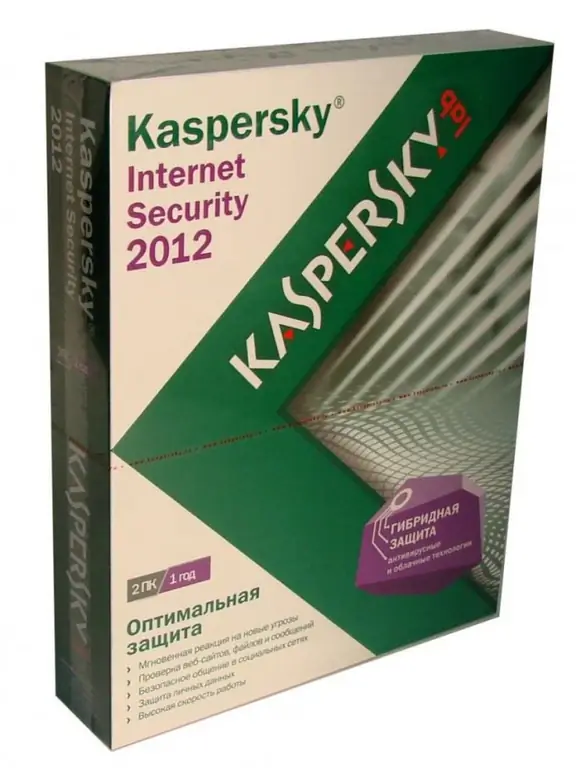
Necessary
- - Internet access;
- - removable storage.
Instructions
Step 1
Download from the Internet a special application for downloading updates to the Kaspersky anti-virus system (https://utils.kaspersky.com/updater/2010/for_KAV_9.0.0.459_463_736.zip). Use a removable USB drive of any size for transferring databases, no less than 100 megabytes. Update the system on a computer connected to the internet.
Step 2
Connect the drive to your computer and set up the database import, after unpacking it into the "Files" directory from the archive you downloaded. Create in its folder manually another folder named Temp. Copy temporaryFolder from the installed antivirus folder into it. It is recommended that you periodically perform this action to keep the software up-to-date on another computer that does not have an Internet connection.
Step 3
Run the Updater.bat utility from the folder with the unpacked archive. After that, a black window should appear on your screen, which will mean the start of downloading the anti-virus databases. Wait for the end of the operation. Then open the "Utilities" folder; if a file with the name iupdater.txt appears in it, then you did everything right.
Step 4
Launch the main menu of "Kaspersky" on the computer with the anti-virus you want to update. Click on the settings button and then go to the left side of the update window.
Step 5
In the block responsible for the source of updates, click on the settings button and select to add a new item. Specify the path to the directory with the databases on the removable storage device connected to your computer (Updates) and click the OK button.
Step 6
Open the settings tab of the update source and uncheck the download of files from the Kaspersky Lab server. Press the OK button and then start the update mode.






