Sometimes a situation may arise when you want to create a copy of a DVD disc. For example, if important information is stored on it, then for reliability it is better to overwrite this disk and store it in several copies. All you need is a DVD burner, blank DVD, basic computer knowledge, and a software program.
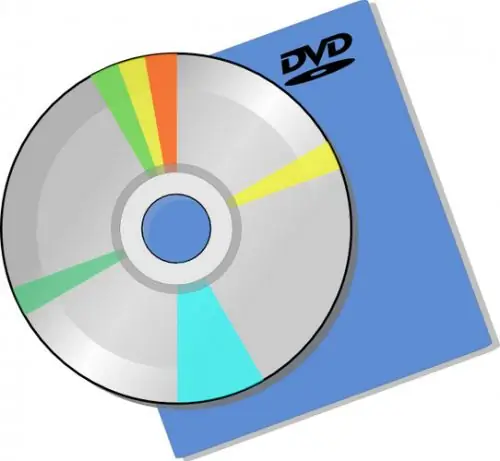
Necessary
- - Computer;
- - Nero 8 program;
- - blank disk.
Instructions
Step 1
To overwrite a disc, you need Nero 8. Download it from the Internet and install it on your computer. Start the program component Nero start smart, then go to the "Transfer and Burn" tab. Then select the "Copy Disc" option.
Step 2
The Nero Express program component opens. A window with possible copy options will appear. Then insert the disc you want to overwrite into the optical drive. Next, select the "Copy Entire DVD" option.
Step 3
In the next window, you can configure the copy settings. In the line "Source" select the drive that contains the disk to which the copy will be made. In the “Destination” line, specify the drive from which the copy will be made. If you have only one drive, then you need to specify it both in the "Source" line and in the "Destination" line. After selecting the drive, click Copy.
Step 4
After copying is complete, the program will prompt you to insert a blank disc. If you have two drives, then just open the tray of the second one and insert it there. If you have one drive, then its tray will open. After that, remove from it the media from which the information was copied, and, accordingly, insert a blank disc. Close the tray.
Step 5
The disc burning process begins. You can watch the progress of the recording process in the program window. Its speed depends on the type of disc and the capacity of the recorded information. In some cases, this can be a rather lengthy process.
Step 6
Upon completion of the operation, a notification will appear stating that “Burning completed successfully”. Click OK. This will open the drive tray and you can eject the copy of the disc. Click Next. In the next window, choose to write information to another disk if you need multiple copies, or close the program. If necessary, you can save the project if you need to overwrite the information again in the future.






