Perhaps a monitor with built-in speakers will not captivate your soul with its excellent sound and richness of timbres, but it will save one outlet and space on the table. The speakers themselves will not turn on, so you have to take the wire and stretch it to the system unit.
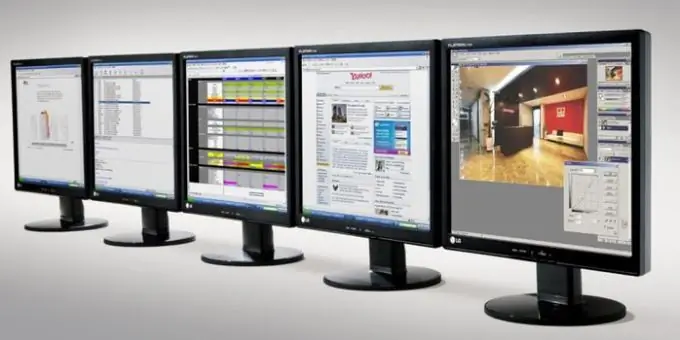
Instructions
Step 1
The set with the monitor must have at least 3 cords: power, video (DVI or VGA), audio (mini jack 3.5mm). The connectors on these cords are so different that they simply cannot be confused (if you can still shove the VGA cable into the audio jack, then you have broken the motherboard). So, take a wire with a mini jack plug. It is usually green at the end and matches the color of the audio input on the motherboard or audio card. If you were cheated and not provided with a cord, buy it. Mini-jack papa-papa 3.5 mm - costs minimal, serves perfectly. Connect the two sockets: on the monitor and on the system unit, and follow the next step.
Step 2
All are connected, but there is no sound. No need to be sad, perhaps you just did not turn it on, namely, you did not press the on button. Look carefully, it should be on the monitor panel, and above it is the audio speaker icon. Click on it, a picture of a crossed out or not crossed out speaker will appear on the screen. Be smart about what this can mean (probably crossed out - no sound, not crossed out - there is sound), act according to logic.
Step 3
Connected, turned on, but no sound. Wait to get furious, curb your ardor and go to the operating system's sound settings menu. In Windows, this can be done through the Start menu - Control Panel - Sound - Playback tab - Properties - in a new window, the Levels tab. You can go through the tray icon with the same speaker icon. Perhaps, somewhere there is a treacherous checkmark on the off point. Remove it if so. Adjust the volume level in the program (and, if available, the corresponding buttons on the monitor).
Step 4
If there is no sound again, see point one, perhaps you have mixed up the input on the system unit. Turn on a sound file such as MP3 and change inputs until you hear beeps.






