Startup programs is a convenient function of the operating system that allows you to load the most frequently used programs immediately after turning on the computer. This saves time, and also does not allow you to forget to start a particular program, however, some programs, getting into startup during installation, can run and be in RAM without the need and take up a certain part of the computer's resources. There are several ways to cancel startup programs.
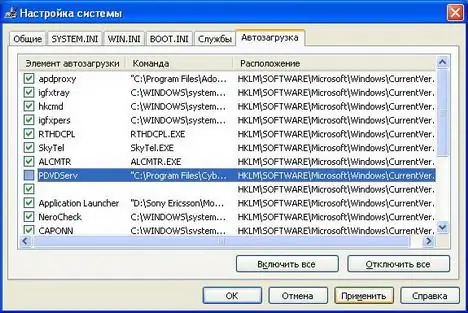
Instructions
Step 1
In order to cancel the startup of the program by means of the program itself, it is necessary to set the blocking of startup in its settings. For some programs, launch after the start of the operating system is set by default. In order to cancel the startup of this kind of programs, in their settings, uncheck the box next to the inscription "Start at the start of the operating system". This can also be done after the installation of the program is complete.
Step 2
Cancellation of startup can also be done using standard operating system tools. In Windows, for example, the Startup folder is accessible directly from the "Start" - "All Programs" menu. By removing program shortcuts from it, you can remove them from startup, but their actual startup is not always canceled in this way.
Step 3
The best way to cancel startup is to use third-party programs that completely block the startup of any programs and services. Such functions are possessed by many programs created to optimize the operating system, as well as some other programs. One of these programs is the Starter program, which comes with the Total Commander program in some of its assemblies.






