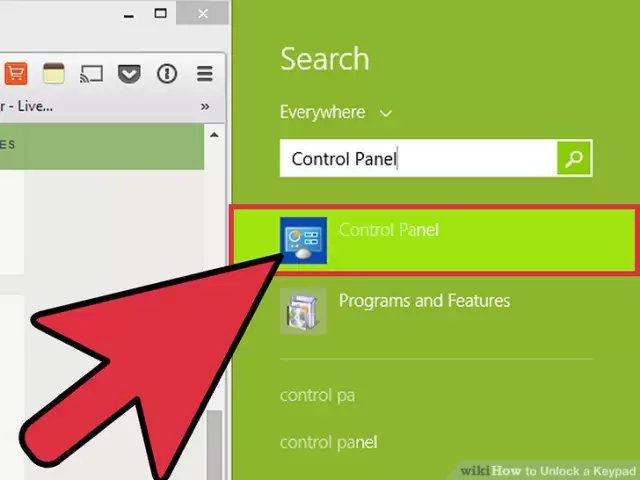It is convenient to use the keys of the additional or numeric keyboard for filling spreadsheets with numerical data, making calculations on a software calculator, etc. In addition, the buttons of this keyboard can be used for navigation - moving the mouse pointer across the screen, the input cursor over the edited document, etc.

Instructions
Step 1
The standard way to turn the numeric keypad on and off is to press the Num Lock key. Find it among the buttons in the upper-right corner of the keyboard - the exact placement may vary on different models of this input device. The on state of the numeric keys is signaled by the LED, which should be marked with the same Num Lock designation. If it is off, press NumLock and the numeric keypad will turn on.
Step 2
If before that you used the function of controlling the mouse pointer from the keyboard or activated it by accidentally pressing "hot keys", then the buttons of the additional group of keys are configured to move the cursor across the screen. It is impossible to return them to their previous numerical values by just pressing NumLock. In this case, disable the cursor control function using the same key combination that activates it - Alt + Shift + NumLock.
Step 3
On keyboards of laptops and netbooks, to save space, the NumLock key is often removed, as is the additional keyboard itself. In this case, the functions of the missing buttons are assigned to the keys of the main group, and switching is performed by pressing the Fn button in combination with one of the function buttons. Try the combination Fn + F11 - it is used more often for this purpose. If switching does not occur, check the required combination in the description of the computer.
Step 4
If each time you turn on the computer, the numeric keypad of the personal computer is inactive, change the corresponding setting in the BIOS settings. To do this, when the computer boots up, enter the settings panel of the basic input / output system - press the Delete key. In your computer model, the button for calling up the BIOS settings panel may be different - it must be indicated in the invitation letter that appears during the boot process.
Step 5
In the settings panel, find the Boot Up Num-Lock line in the Advanced BIOS Features section and set the value to On for this setting. Then exit the settings panel and save your changes.