To change the system time under normal conditions, it is enough to correct the clock by means of the operating system. However, sometimes situations arise in which it is impossible to use the OS to solve this problem. For example, when the system is not yet installed, damaged or infected with a virus. Or when you need to change the time even before starting the application programs loaded with the OS. In this case, use the BIOS setup panel.
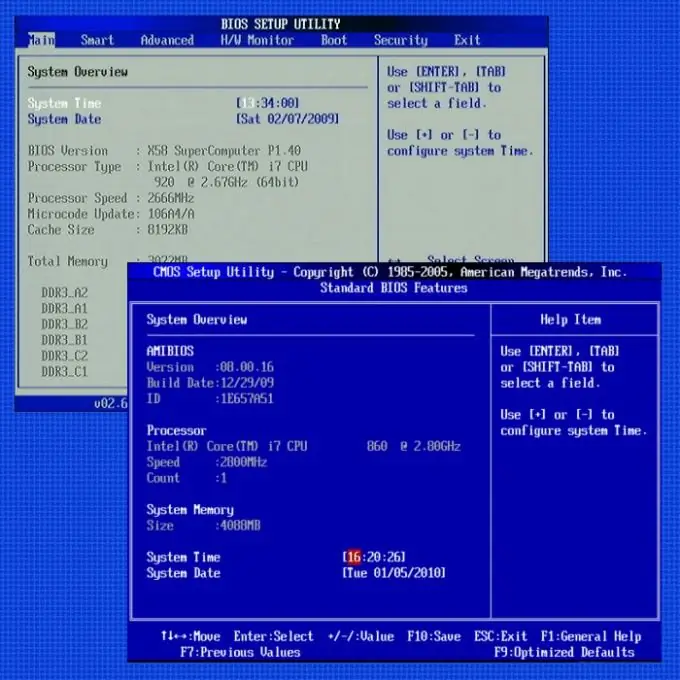
Instructions
Step 1
Initiate a restart of the computer by selecting the appropriate option in the main menu of the operating system.
Step 2
Wait until the current session ends and a new download starts. You need to get into the BIOS settings panel, and for this you need to have time to press the corresponding key before the lines with information about the checks performed on the computer devices appear on the screen. Depending on the BIOS version used (Basic Input / Output System), this key can be F2 (for AMI BIOS and Phoenix), Delete (for Award BIOS) or some other. Often, the BIOS itself displays a hint about the assigned key at the bottom of the display.
Step 3
Go to the section of the panel where the fields for changing the system date and time are located. In different versions, the structure of the sections, their names and the navigation system are organized differently. For example, in PhoenixBIOS, the desired settings are found in the top two lines of the Main tab. If there are no tabs in your BIOS version, but there is a menu, then look for the item Standard BIOS Features or Standard CMOS Features in it. The mouse driver is not yet loaded at this stage, so use the navigation keys (up and down arrows) and the tab key to navigate between menu items and tabs - the corresponding tooltips are at the bottom of the interface. Use the Enter key to select an item in the menu.
Step 4
Find the system time setting field after navigating to the desired section of the BIOS panel. It can be placed at the bottom or at the top of the list of settings, but the name will be the same everywhere - System Time. Using the navigation keys, move to this line and use the + and - buttons to adjust the number of hours, minutes and seconds of the system time.
Step 5
Press the ESC key to exit the BIOS setup panel. When asked whether to save the changes made, answer in the affirmative - press the Y key. After that, the BIOS will restart the computer boot procedure, but with the changed system time.






