When you buy a new computer or laptop with a pre-installed Windows operating system, a large round clock is displayed on the right side of the desktop. It is a very handy and practical sidebar gadget. It allows you to keep track of time without interrupting your main work. But sometimes this clock disappears somewhere. What to do in this case? To bring the clock to your desktop, follow these steps.
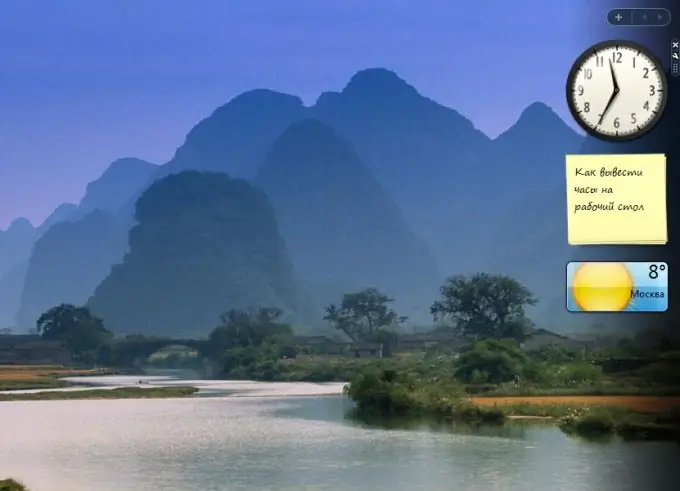
Instructions
Step 1
Perhaps the side panel with the clock is simply hidden. To display it on the desktop, move your mouse cursor to the lower-right corner of the screen, find the sidebar icon and double-click on it. The sidebar with the clock is displayed again.
Step 2
If you do not find the sidebar icon in the lower left corner, then it is closed. To open it, click "Start" - "All Programs" - "Accessories" - "Windows Sidebar". A side panel with a clock has appeared.
Step 3
If the sidebar is open and there is no clock on it, it is most likely that the gadget has been closed. Right-click on the sidebar and select Add Widget. Find the clock icon and just drag it to the sidebar. You can also double-click on it or right-click on the icon and select Add. The clock is displayed on the desktop.
Step 4
If you don't see the clock icon on the sidebar customization page, then the gadget has been removed. You can always restore the default gadgets that come with Windows. To do this, right-click on the sidebar and select Properties. In the settings window that appears, click "Restore gadgets installed by Windows." A widget window appears with a clock icon on it. To display the clock in the sidebar, simply drag it there or double-click on the gadget icon.
Step 5
You can install other, unusual clocks that are not included in the Windows installation package. Right-click on the sidebar and select Add Widget. In the window that opens, click on the link "Find gadgets on the Internet". The Windows Gadgets Gallery page opens.
At the very top of the page, in the search bar, type "Hours" and click "Search". A page with different types of clocks will appear. They can be digital, analog, talking, etc. Choose from them the ones that you like the most. Click Download - Install - Save. In the explorer that opens, select a folder to save the downloaded widget and click "Save" again.
Step 6
Now go to this folder, double click on the gadget icon and click Install. The gadget is installed and added to the sidebar, and the new clock is displayed on the desktop. You can always close this gadget and install another one.






