It is often necessary to hide some files so that they are not accidentally discovered by other computer users, or opened. This is especially true for important and confidential information that must be protected from views and deletion.
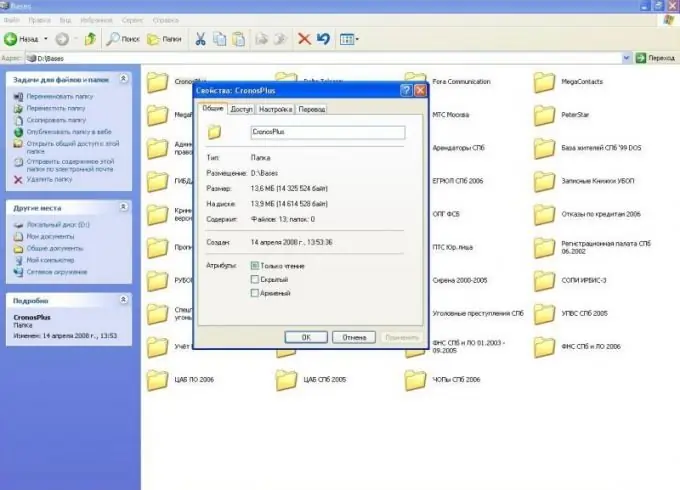
Necessary
- - computer;
- - archiver program.
Instructions
Step 1
Use operating system functions to hide files. Go to the folder you want to hide, right-click on it and select the "Properties" command from the context menu. Check the box next to the "Hidden" option, then click on the "OK" button.
Step 2
Next, the system will prompt you to apply this characteristic only to this folder, or to all subfolders and files, check the box next to the second option and click "OK". Next, in any folder, select the "Tools" - "Folder Options" menu. Go to the "View" tab and check the box next to "Do not show hidden and system files and folders" and click "OK".
Step 3
Hide video files to protect them from unwanted views. To do this, change the file extension. An extension is a set of characters, most often of three, after a period. The system uses it to determine the program that needs to open this file.
Step 4
Select the Tools menu, Folder Options. Go to the "View" tab, uncheck the "Hide extension for registered file types" command to change the extension and hide video files.
Step 5
Call the context menu on the file you want to hide, select the "Rename" option. Change the existing file extension to any other, for example.dll (this is a Windows system file). In the window that appears, click on the "Yes" button. After that, the file icon will change.
Step 6
Change the file name in the same way, for example, system.dll. To open this file later, rename it again and change the extension. Or just drag it to the window of any media player.
Step 7
Archive photos to hide them. To do this, right-click on the folder with the photo, select the "Add to archive" option. Go to the "Advanced" tab, click "Set Password". Enter password. Select the Encrypt file names check box, click OK. Thus, you managed to hide the files from view.






