Operating systems Windows Vista, Windows 7 close many folders from viruses by restricting access rights to these folders. For example, the Program Files, Documents and Settings folders, etc. In order to be able to delete an unnecessary folder, files, or save something of your own in them, you must assign them the right to fully use them.
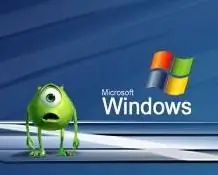
Instructions
Step 1
Open "My Computer", in the "Tools" menu, select "Folder Options …". In the window that appears, go to the "View" tab. Uncheck the box "Use simple file sharing." Click "Ok". Now an additional "Security" tab will appear in the properties of folders or files.
Step 2
We find the required file or folder. Click on it with the right mouse button and select "Properties". In the window that appears, go to the "Security" tab. At the top, we see who has the rights to use this file. If you select one of them, you will see a description of these rights at the bottom of the screen. Select your profile (most often it is "Administrator", the exact name can be seen in the "Start" menu). Check the "allow" checkbox next to the "full access" line, and click "OK".
Step 3
In most cases, you cannot check the boxes, since they are inactive. In this case, we need to click the "Advanced" button. A separate window will open. First of all, it is important to change the owner of the folder, for this we go to the "Owner" tab. Select your profile and click "Apply". Your profile should appear in the line "Current owner".
Step 4
Go to the "Permissions" tab. Click twice on your profile or "Administrators" in the middle of the window. A new window will open where you can choose rights. Check the "Allow" column in the "Full Control" line. Click "Ok".






