When printing a large number of document pages, it is best to number them. In this case, it will be much more convenient to read the document. The procedure for inserting page numbers is slightly different in Word 2003 and Word 2007-2010.
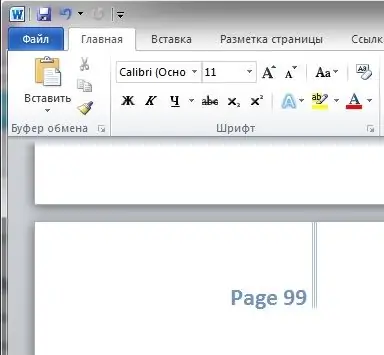
Instructions
Step 1
If you have one of the last two versions of Microsoft Office (2007 or 2010), to number pages in your document, you need to go to the Insert tab and click the Page Number button in the Header and Footer section. You will be offered several options for the location of numbers on the pages of the document. Click on the appropriate one and press the Esc key.
Step 2
If you are using Office 2003, to number pages in Word, click on the Insert menu and select Page Numbers. In the dialog menu, select the position of the numbers on the pages, alignment to the right or left, whether to display the number on the first page, and other options, and then click OK.






