The My Documents folder is located on the system drive by default. It may contain not only those files that the user has saved. Many games and applications choose the My Documents folder to create save files or write some other data.
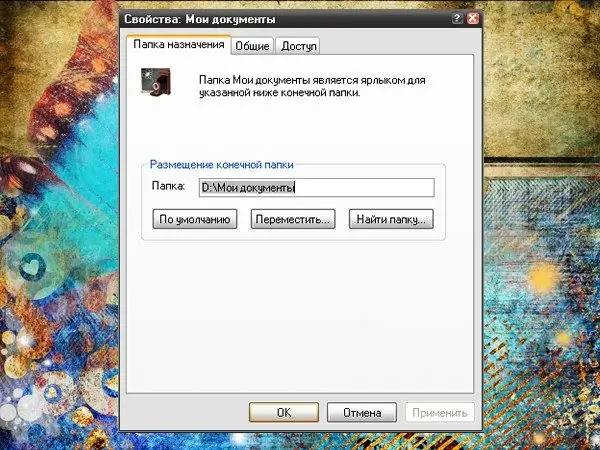
Instructions
Step 1
If you want to free up space on the system disk or insure against data loss, move the My Documents folder to any other local disk on your computer. The operating system will painlessly transfer such a "move" and easily read the data from the folder, regardless of which directory it is in.
Step 2
Click on the "Start" button or on the Windows key, in the "Main Menu" select the My Documents folder and click on its icon with the right mouse button. In the drop-down menu of the element, select the last item "Properties". Alternatively, go to "Desktop" and click on the My Documents icon with the right mouse button, in the drop-down menu also select "Properties".
Step 3
If you do not see the My Documents item on your Desktop, you can customize its display using the Display component. In the "Start" menu, select "Control Panel" and open the "Display" icon from the "Appearance and Themes" category. Or click anywhere on the Desktop with the right mouse button and select Properties from the drop-down menu. In the window that opens, go to the "Desktop" tab, click the "Desktop settings" button and on the "General" tab of the new window that opens, set the marker in the field opposite the My Documents item, apply the new settings and close the "Properties: Display" window.
Step 4
After you open the Properties window for the My Documents folder, click the Destination Folder tab. In the Destination Folder Location group, specify a new directory where the My Documents folder should be located. This can be done in several ways. Enter a new path to the folder using the keyboard or go to the desired directory, create an empty folder named My Documents, copy the path to it from the address bar and paste this path in the properties window of the My Documents folder. Click on the "Apply" button and close the window. Check if the My Documents folder is located correctly through the My Computer item.






