You may need to delete the My Documents folder in Windows XP and Vista for various reasons, but one of the main ones is to reduce free disk space. By default, the system offers to save created or downloaded files to this folder, and the “My Documents” folder grows rapidly in size and, accordingly, the free space on the disk with Windows installed decreases.
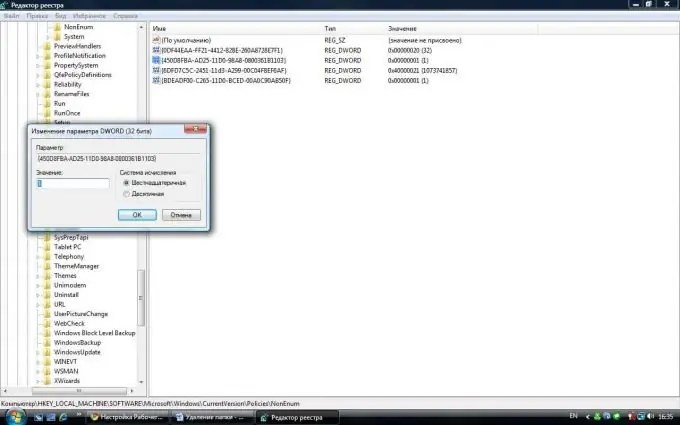
Instructions
Step 1
In order to delete the "My Documents" folder, you need to do the following steps:
Press successively the key combination Win + R (Win is a key with a checkered flag) and in the window that opens, in the input line, type "regedit" without quotes and press "OK" or the Enter key.
Step 2
The "Registry Editor" window will open, divided vertically into two parts. On the left side, select the HKEY_LOCAL_MACHINE section and click on it. In the drop-down list, select SOFTWARE and also click on it. Next, select Microsoft and in the drop-down list click on Windows and select CurrentVersion. Then select Policies and then NonEnum. The whole path looks like this: HKEY_LOCAL_MACHINESoftwareMicrosoftWindowsCurrentVersionPoliciesNonEnum.
Step 3
On the right side of the window, right-click an empty space. "Create" will appear. Move the mouse arrow over it and an action window with several items will appear. Select "DWORD Parameter" and click on it. You will have a new parameter named "New Parameter # 1". Rename this parameter to {450D8FBA-AD25-11D0-98A8-0800361B1103}. That's right, with parentheses. To rename, you can copy the new name from here and, by right-clicking on the parameter to be renamed and selecting the "rename" item, paste the new name. Click again on the renamed parameter with the right mouse button and select the "Change" item. In the window that opens, change the value 0 to 1. Click "OK" and close the "Registry Editor" window. Restart your computer and you will no longer see the My Documents folder.






