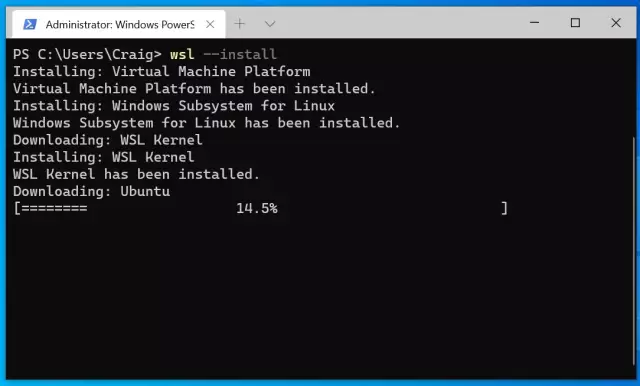Most people working in the same operating system come to the conclusion that it would be nice to somehow change the boring design for something more interesting. And if changing the screensavers is not difficult, then replacing the boot screen is, without a doubt, a much more interesting topic.
Instructions
Step 1
There are no doubt many ways to replace the standard Windows boot screen. However, when trying to configure system files or registry entries, it is easy to make a mistake that can lead to dire consequences. Therefore, the most reasonable choice for the average user would be to use special software.
Step 2
Download the Bootskin software from the manufacturer's official website. The program was not chosen by chance - during its operation, it does not replace system files, so it is completely safe. A usual.bmp image can be used as a splash screen.
Step 3
Install the program on the computer where you need to change the screensaver. Run the program. In the window that opens, you will see a set of skins available for installation.
Step 4
Select the picture you like and click on the “Preview” button to preview it. If you like the screensaver, close the preview window and click on the “Apply” button, after which you will see a window about the results of applying this theme. Change the theme to any other from the list if the inscription after clicking the “Apply” button will have a different character than shown in the figure.
Step 5
Choose your favorite theme from the sets offered on various Internet sites. For example, the site skinbase.org (a link to skin sets is given at the end of the article). When choosing a skin you like, click on the “Download” button, after which the file will be downloaded to your computer, after which the skin will immediately appear in the program in the selection list. All that remains is to click “Apply” and enjoy the new splash screen every time the system boots.
Step 6
You can also create loading screens yourself. However, this requires either a pro version of the Bootskin program itself (which is not necessary), or you can use the SkinStudio program.