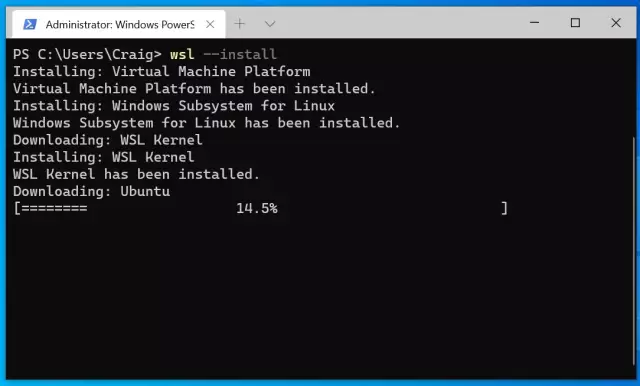Not every person is satisfied with the image they see when they boot their computer. The Windows operating system does not provide a function to change the boot screen, but you can do it yourself. All you need is to show a little patience and perseverance. In order to set your own boot screen in Windows, you need to follow these steps.
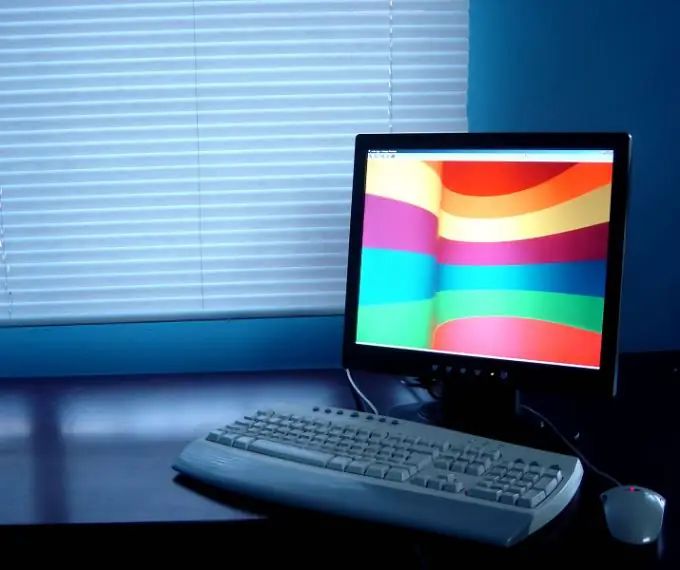
Instructions
Step 1
First, make sure your computer supports this feature. To do this, you need to open the registry by clicking on the "Start" button located in the taskbar. Next in the line "Run" write "Regedit" and press Enter. Then go to the following folder:
HKLMSoftwareMicrosoftWindowsCurrentVersionAuthenticationLogonUIBackground
In this section, create a DWORD key and name it "OEMBackGround". This key must be set to parameter 1.
Step 2
After you complete this step, open My Computer and navigate to the following folder: C: WindowsSystem32oobeinfoackgrounds. If there is no such folder, then you need to create it.
Step 3
Upload your image to the backgrounds folder, but remember that the name of this image should look like this: if your screen resolution is 1024 * 1280, then the image should be named background1024 * 1280, if the screen resolution is different, then the numbers after the words background need to be changed.
Step 4
It is also important to create another image called backgroundDefault. This image will be applied if your previous image does not fit.