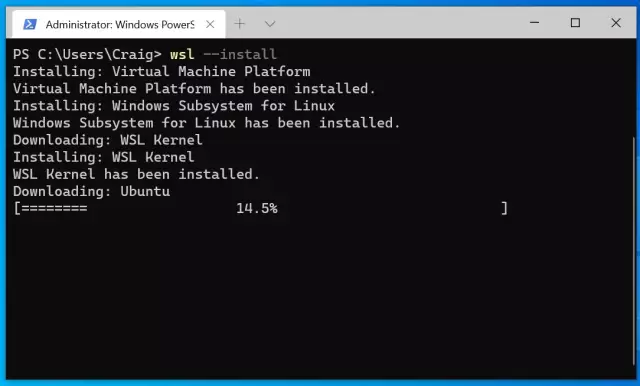The boot screen, or Boot Screen, is the image that you see immediately after starting the operating system. It can be changed or replaced with your own, using special programs and observing a certain, not too complicated sequence of actions.

Instructions
Step 1
When starting Windows XP, users usually see a black screen with the inscription Microsoft Windows XP and a bar at the bottom. In the latest versions of this OS, the inscription disappeared, only the indicator remained. This boot screen looks very dull, so many fans of this operating system are trying to change it.
Step 2
There are several ways to change the Windows startup screen. One of the simplest is this: create the picture you want, size 640 × 480 pixels and consisting of only 16 colors, save it as boot.bmp and place it in the Windows folder. Then open "Start" - "Control Panel" - "System" - "Advanced", find the "Startup and Recovery" section and click the "Settings" button. In the window that opens, click the "Edit" button next to the line "Edit the download list manually".
Step 3
Next, the boot.ini file will open. Change it as follows: [boot loader] timeout = 30 default = multi (0) disk (0) rdisk (0) partition (1) WINDOWS [operating systems] multi (0) disk (0) rdisk (0) partition (1)) WINDOWS = "Microsoft Windows XP Professional RU" / noexecute = optin / fastdetect / noguiboot / bootlogo.
Step 4
Please note that your file may differ from this, so change only the end of the last line from its sample - / noexecute = optin / fastdetect / noguiboot / bootlogo. Save your changes. After rebooting, you will see yours instead of the usual Windows XP start page.
Step 5
The second way is associated with the use of programs Reshacker or Restorator. Using these programs, you can change both the boot image, for this, correct the ntoskrnl.exe file, and the welcome screen - in this case, you need the logonui.exe file. Find guides on how to use these programs online.
Step 6
To change the boot screen, use the Bootskin program, which can be downloaded from the Internet. It already has several ready-made loading screens, you can choose any. In addition, you can find hundreds of ready-made images for this program on the net and import them. The process of changing the boot screen itself is very simple: select the desired theme and click the Apply button. Restart your computer - you will see a new boot screen at startup.