Do you want your information on your computer to be confidential? Or to prevent children from entering the system without your knowledge? Enter a password. Moreover, this is quite simple to do. And it won't take long.
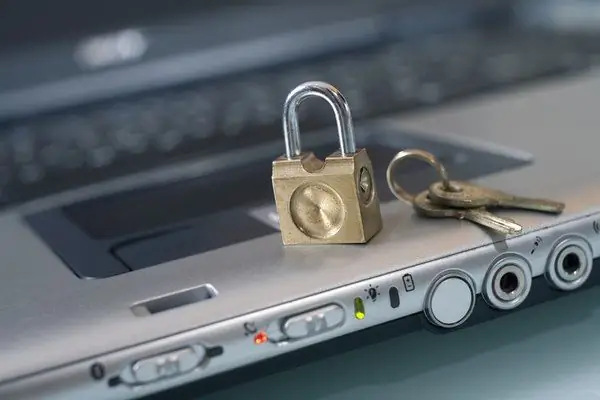
Instructions
Step 1
You can set a password to log on to the computer as follows. To get started, click on the "Start" button, which is located in the lower left corner of the screen. You will see a menu in which you will need to select the "Control Panel" item. Remember: in order to set a password, you need to have a division into users on the computer. In the "Control Panel" select "User Accounts".
Step 2
If you have a division into several users, then select "Your account". If there is only one user, the account will be the only one. And, therefore, your task is simplified. After that, you also set the password. To do this, in the window that appears, enter the alphanumeric values that will "protect" your system from intrusions. Then repeat the entered combination of characters again. Then enter a keyword or phrase that will serve as a reminder in case you forget your password. All these actions for each of the accounts (in case there are several of them) will be absolutely identical.
Step 3
If you do not have a division into users, and access to the computer is not restricted for all family members or colleagues, you can still protect your confidential information. To do this, you just need to create your own separate account from all in the "User Accounts" section. And then, according to the familiar scheme, set a password on it. Thus, you can protect your personal information from prying eyes.
Step 4
Alternatively, the password for entering the system can be set already in the BIOS. This is done in order to prevent the computer from booting at all. In this case, you need to enter the BIOS at the moment when the computer is undergoing routine testing after turning on and set a password.






