In order for computers to exchange information with each other, they must be physically networked together using a wire or wireless connection. Each computer is then assigned a unique address within the network. This can be done manually on each PC, or you can run the DHCP service on one of them and distribute addresses centrally.
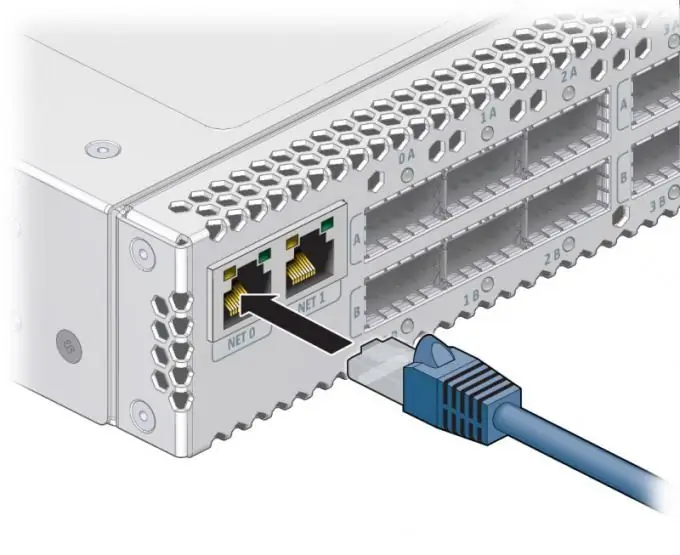
Instructions
Step 1
Make sure there is a DHCP server on the network. Go to the router admin panel, go to the network settings tab and check the box next to "Automatically assign IP addresses to network devices". Other names for this item are possible, more detailed information can be found in the help system. Additionally, you can set the ranges of the issued addresses, as well as the lease time - the period for which the client is issued an IP address. If you connect to the Internet via a network without a router, check with your ISP for how to configure DHCP.
Step 2
Make sure the DHCP-client service is running on the computer. To do this, go to the control panel, start the "Administration" menu. Select "Services". Find DHCP Client in the list. Configure the service to start automatically and then manually start it. This may require administrator rights. After restarting your computer, make sure the service is still running.
Step 3
To enable DHCP on a network adapter, go to network connections. This folder can contain several network connection icons. Select the one you want, right-click, click Properties in the drop-down menu. Select the TCP / IP protocol from the list. Click the Properties button, select Obtain an IP address automatically and Obtain a DNS address automatically. Click the Apply and OK buttons. If the server is configured correctly, after a few seconds the computer will receive an IP address. You can verify this on the "Status" tab of the network connection.






