If you urgently need to remove the hard drive from the computer, but you cannot turn off the computer itself, then it is possible to stop the drive in order to disconnect it from the power and data connectors.

Necessary
access to the computer with administrator rights
Instructions
Step 1
To stop the hard drive, right-click on the "My Computer" shortcut on the desktop. In the menu that opens, select the "Management" item.
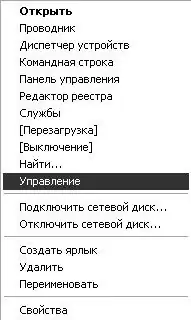
Step 2
In the window that opens, in the menu on the left, select the "Device Manager" item. A list of all components installed on the computer will open on the right. You need to find in the list "Disk drives". Double-clicking the left mouse button will open a list of installed drives.
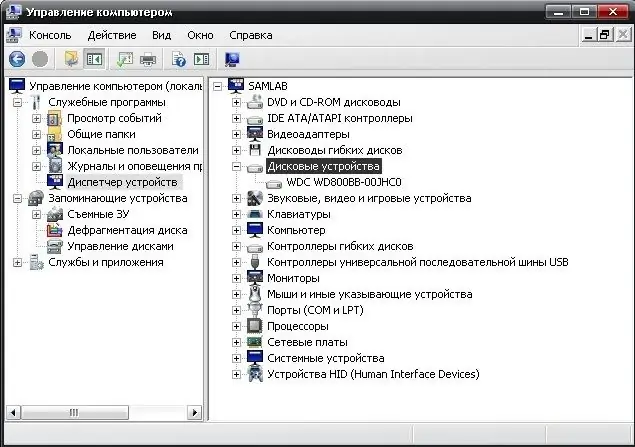
Step 3
Select the drive you want and right-click on it. In the menu that opens, select the "Stop" item. A confirmation window for disconnecting the disk appears. Click the "Yes" button to confirm. If you have selected the wrong drive, click the "No" button.

Step 4
To disconnect the drive from the computer after the drive has stopped, first unplug the power connector and then the data channel. Unplug the drive only after it has come to a complete stop. This can be determined by ear: the disc should stop making noise.
Step 5
After disconnecting the device, a red cross will appear next to its shortcut in the Computer Management window. To resume the work of the hard drive, right-click on it and select "Activate". The hard drive turns on and you can start working with it.






