When setting up a network, you always need to accurately specify certain parameters: ip address, subnet mask, default gateway. Many users setting up a network for the first time do not know how to find out these parameters and where to write them.
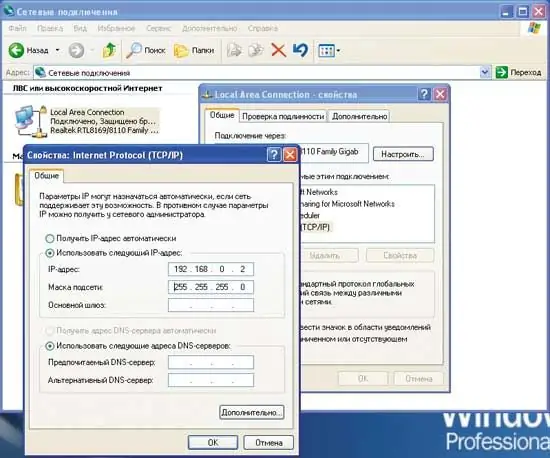
Instructions
Step 1
You can find out the subnet mask by looking at the network connection settings. We go to the start menu on the toolbar. We find the settings tab, select the network connections. A window of network connections appears in front of us. If you have network connections, then they should be displayed in this window. If the window is empty, then you need to create a network connection. Now we are considering the option when you have already created everything.
Step 2
Right-click on the network connection icon. In the menu that appears, select the "properties" item.
Step 3
The Properties window appears. We find a window with the name "components used when connecting."
Step 4
Move the window slider down, find the item: "Internet Protocol (TCP / IP)". Left-click on this item. A little below the "properties" button becomes active.
Step 5
Click on this button, the "Properties: Internet Protocol (TCP / IP)" window will appear. Where you will see the IP address of your computer and the network mask. As a rule, the mask value is always the same: 255.255.255.0.
Step 6
If you are setting up a network connection for the first time, then in the "Properties: Internet Protocol (TCP / IP)" window, after you have registered the IP address, left-click in the subnet mask field and the value 255.255.255.0 appears automatically.






