You can restore an express panel of the Opera browser that was accidentally deleted or disappeared as a result of a malicious effect of viruses, either automatically using the Opera link tool, or manually.
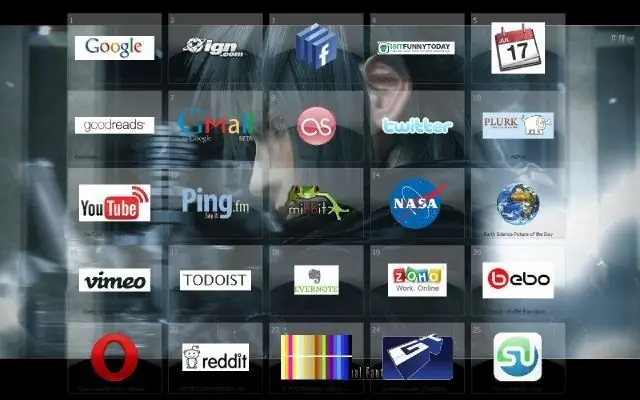
Instructions
Step 1
Activate the Opera Link feature to prevent the loss of bookmarks and to restore the lost browser express bar. To do this, call the main system menu by clicking the "Start" button and go to the "All Programs" item. Start the Opera browser and open the "File" menu of the upper service panel of the application window. Specify the "Synchronize" command and apply the checkboxes in the fields of the desired options.
Step 2
Create a new account. To do this, fill in all the fields of the registration form and click the "Login" button. After that, all browser bookmarks and the Opera express panel can be restored at any time by activating the Opera Link function.
Step 3
Restore the express panel manually. To do this, call the browser configurator: opera: config # Sync Client State Speed Dial. Change the values of the Sync Client State Speed Dial and Sync Client State Speed Dial 2 parameters to 0 and click the "Save" button.
Step 4
Enter the value opera: config # Sync Last Used in the browser configurator and change the value of the Sync Last Used parameter to 0. Confirm the application of the changes by clicking the "Save" button.
Step 5
Use an alternative method to recover data from the Opera Express Bar in manual mode. To do this, find the Express Panel files stored in the folder drive_name: UsersUser usernameAppDataRoamingOperaOpera and save them by creating a copy of the information on removable media or a backup disk partition.
Step 6
After the express panel disappears or the browser is completely reinstalled, restore the data of the speeddial.ini file in the specified folder from the created backup. Confirm the execution of the selected action by clicking the "Replace" button in the system request window that opens and restart the browser to apply the changes made.






