In Windows 10, you can set up dynamic wallpapers that change based on the time of day. Lighter in the morning and afternoon, darker in the evening. How to enable dynamic wallpapers for free in Windows 10?
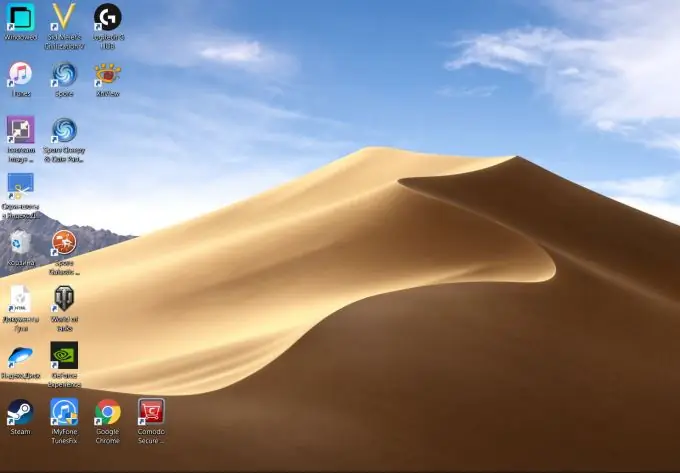
Dynamic wallpapers first appeared in the macOS operating system, which powers Apple computers and laptops. Instead of one photo, the author of the topic selects several pictures of a certain area, taken at different times: early morning, afternoon, evening, and so on. The computer shows the wallpaper, changing it by the hour.
How to enable dynamic wallpaper
Download the free WinDynamicDesktop program from the official developer site and specify the location. This is necessary so that the program can determine the time zone.
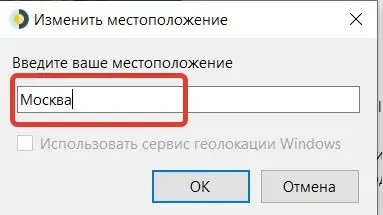
Choose a theme from those offered in the program or download it by clicking the "Get more themes" button. There are both paid and free options among them. Most of the topics are devoted to nature, the view of the Earth from space, landscapes of large cities. Paid ones cost about $ 1.
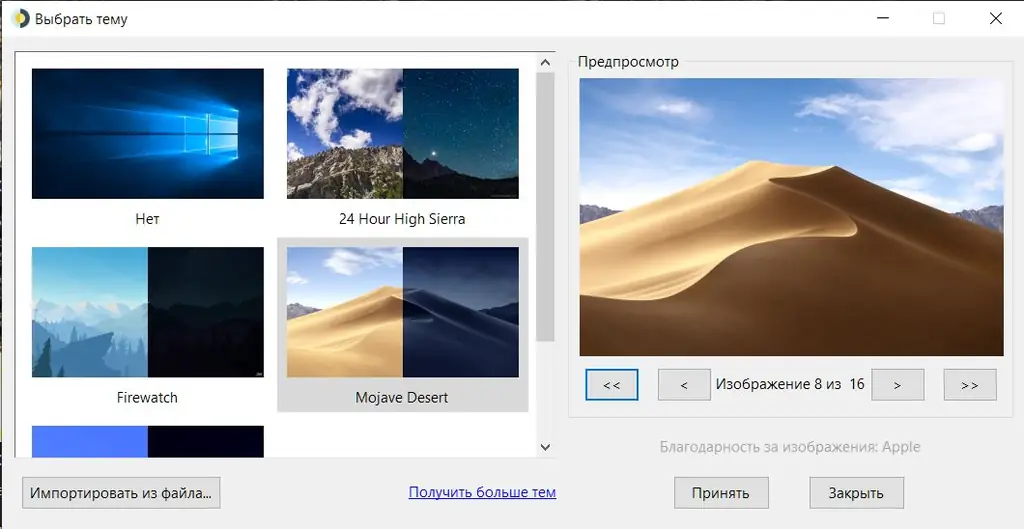
Now the Windows 10 wallpaper will be affected by the sun outside the window. By default, photos from the Mojave Desert are placed, as is done in computers running MacOS. Sand dunes look beautiful and unusual at any time of the day. This is how the desktop looks during the day.
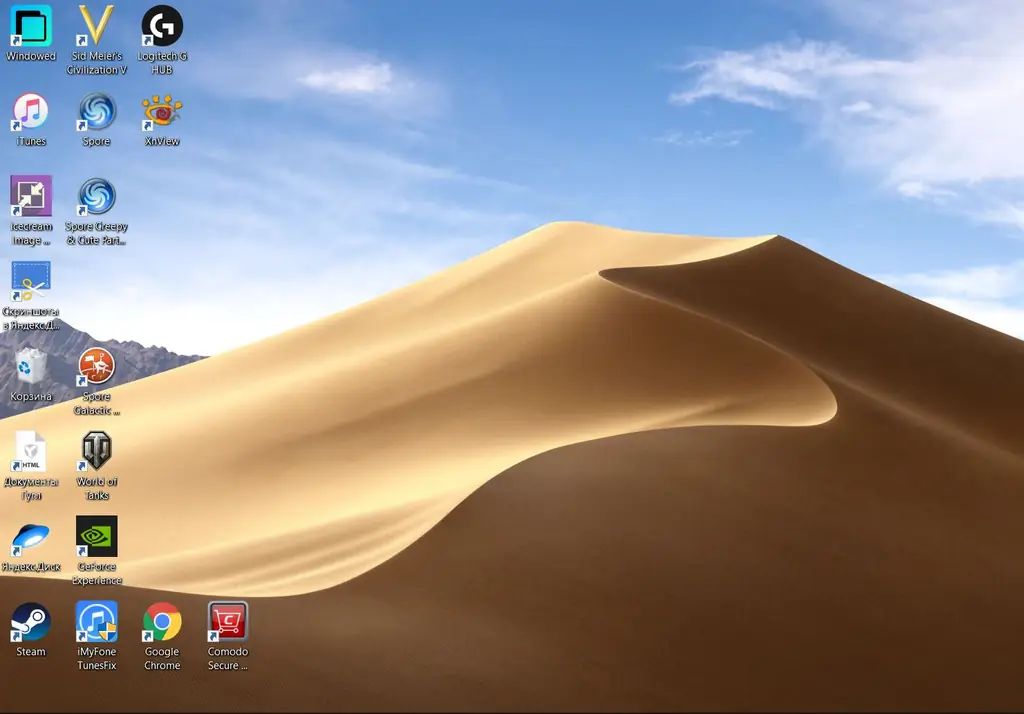
And like this - in the late evening, when the sun has already gone down the horizon. You quickly get used to changing the wallpaper. It is especially important to change the picture when you are passionate about work and do not look at the clock. The computer screen will remind you that it is already evening and you need to rest.
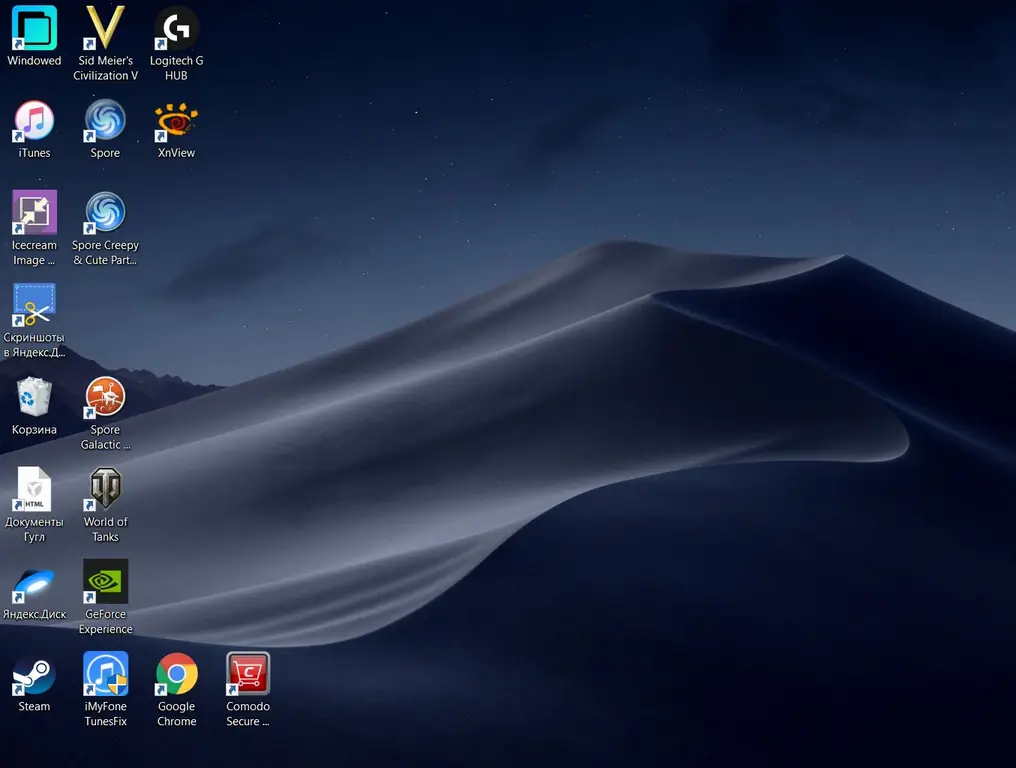
Application settings can be accessed via the tray icon. Specifically, you can force the Windows Dark Scheme to be enabled here. However, in this case, the dependence of wallpaper on time will not be supported. The picture on the desktop will always be dark. When switching to the light scheme, you will again need to find the WinDynamicDesktop icon in the tray, turn off the dark one.
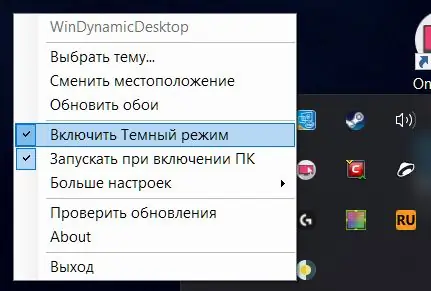
You can create your own theme with photos. To do this, you need to pick up the pictures taken in the morning, evening and afternoon, and create a schematic file from them. There is no built-in tool in WinDynamicDesktop for this. You will have to use third-party programs or services.
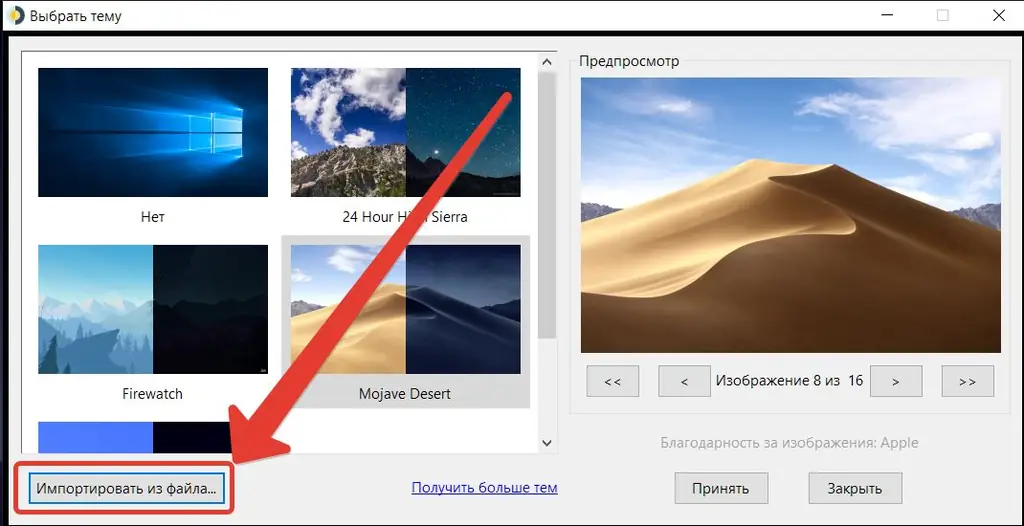
WinDynamicDesktop is free, as are the themes that come with it. The interface is Russified. The choice of language is carried out during the installation of the program. The site has paid options for the design of the Windows Desktop. But you don't need to download them. There are no annoying ads in the app.






