Screenshot (from the English screen shot - a screen shot) is usually called an image on the screen, which was captured at a certain moment using the keyboard or software. Taking a screenshot is only half the battle, because you still need to find it.
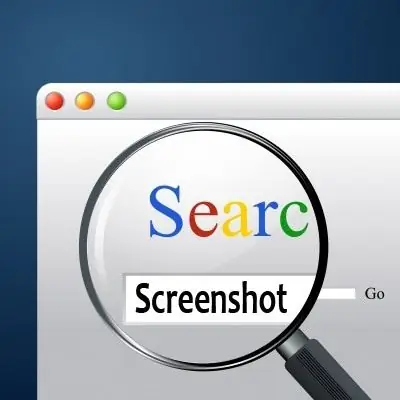
Instructions
Step 1
So, you pressed the PrtSc key to "take a picture" of everything that is currently on the screen, or used the alt="Image" and PrtSc key combination to capture only the active window, but you do not know what to do next. Meanwhile, the image got into the clipboard, and there is no point in looking for it in any of the folders on the computer. Much easier to go the traditional way.
Step 2
To do this, you will need any graphics editor, even the simplest one. Fortunately, any Windows computer comes with Paint preinstalled. This is what you should use to find the screenshot.
Step 3
Click on the "Start" button in the lower left corner of the screen, open the "All Programs" section and find in the "Accessories" folder an icon with a palette and the inscription Paint. Click on it to start the program.
Step 4
Now you can "pull" a screenshot from the clipboard and paste it into Paint. You can do this by pressing the key combination Ctrl and V, or by choosing the Paste command from the Edit menu. The screenshot will immediately appear in the editor window.
Step 5
It remains only to save the image. To do this, press the key combination Ctrl and S, or click on the "File" menu and select the "Save As" command. Specify the folder where you would like to place the screenshot, enter a name and click the "OK" button.






