After reinstalling the operating system, many faced the following problem: drivers for some devices are either missing or perform their function incorrectly. Only a small part of users knows how to choose the right driver for specific devices.
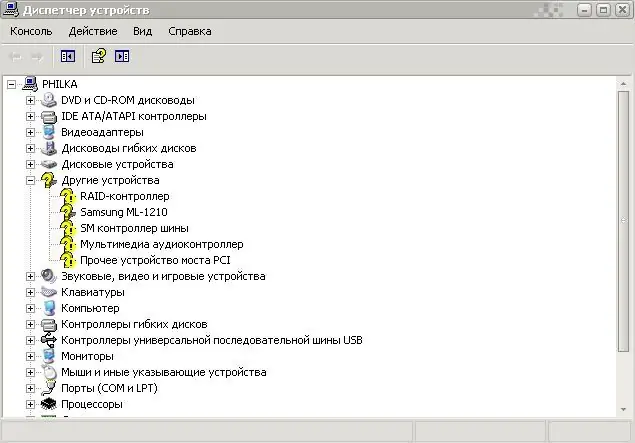
It is necessary
- Work PC
- Internet presence
Instructions
Step 1
Automatic installation of drivers in Windows 7.
This system has a fixed driver selection system. Go to Device Manager (Start - My Computer - Properties - Device Manager) and find any hardware marked with an exclamation mark. Right-click on it and select "update drivers" and then "search for drivers automatically." The system itself will perform all the necessary actions. Most likely, after updating the driver, a system reboot will be required.
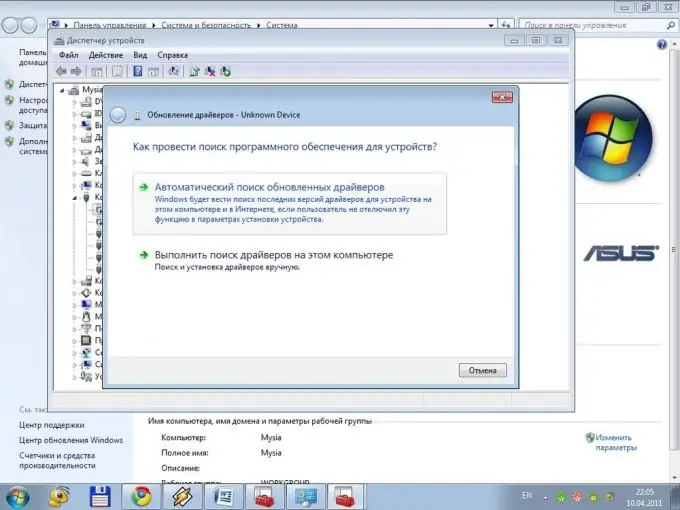
Step 2
Manual installation.
Likewise, go to Device Manager and find the hardware you need. Now open any search engine and enter "drivers under … download". Ideally, you should find the manufacturer's official website, but on rare occasions other resources will do. Download the required driver and run setup.exe if available. If the file is missing - in the device manager select "update drivers" - "search for drivers on this computer" and specify the previously downloaded folder.
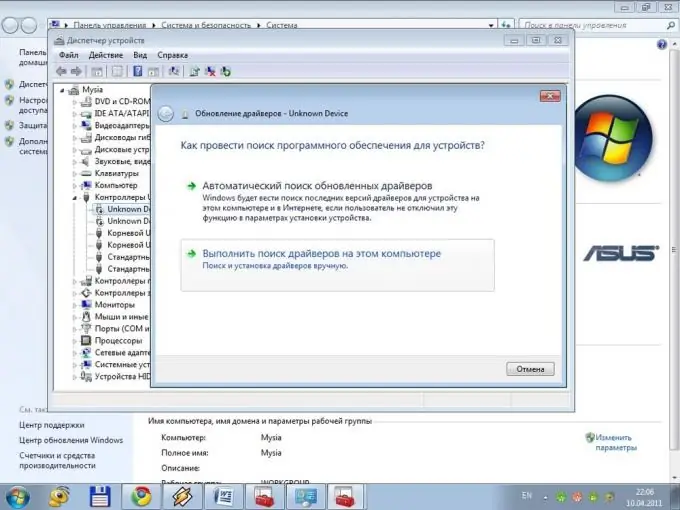
Step 3
If the automatic search did not help, you yourself could not find anything, then download the image of the collection of drivers, for example, Sam Drivers. Run the image, and the program will select drivers for uninstalled devices by itself, or offer to update outdated versions. Be careful: if not necessary, do not rush to update the driver. Remember that "last" does not always mean "optimal". It also happens that new versions are too "raw" to work well with this device.






