When creating collages, designing Internet pages, you may be faced with the need to remove the white background. This task is not really difficult. Using several commands of the editor Photoshop, you can achieve the desired result in a short period of time.
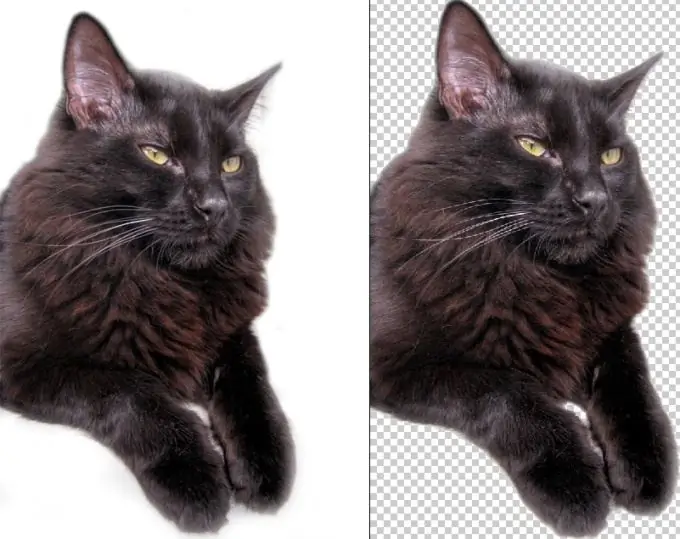
It is necessary
- - graphic editor Photoshop;
- - a picture with a subject on a white background.
Instructions
Step 1
Open the image file with the white background that you want to make transparent in Photoshop. To do this, select Open from the File menu. In order to speed up your work, you can use the keyboard shortcut Ctrl + O.
Step 2
Make the image a layer. To do this, in the Layers palette ("Layers"), place the cursor on the layer with the image on a white background and right-click. In the context menu that appears, select Layer from background.
Step 3
Select the Magic Wand Tool from the Tools palette. The hotkey for this tool is the W key. The "Tools" palette is located by default on the left side of the program window.
Step 4
Click with the Magic Wand tool on the white part of the image. highlighted.
Step 5
Remove the white background by pressing the Delete key. You can use the Clear command on the Edit menu.
Step 6
Use the Save As command on the File menu to save the transparent image in.png"






