When preparing various reports, term papers, diploma theses, scientific papers, it becomes necessary to put footnotes. The Microsoft Word text editor gives its users this opportunity.
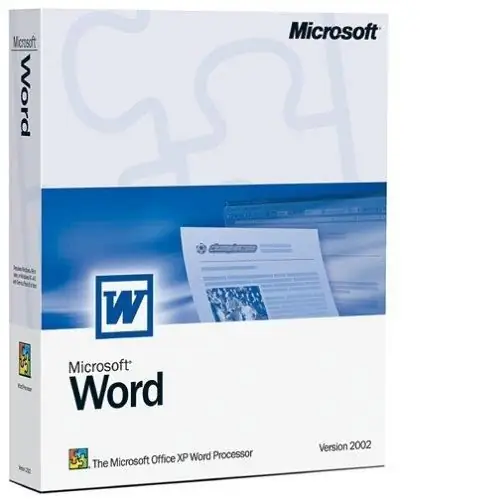
How to make a regular footnote
A person encounters an ordinary footnote when, while reading a book, he sees a thin line at the end of the page, and below it in small print, text marked with numbers, asterisks, lowercase Latin letter "i" and other symbols. These texts contain bibliographic references, clarifications, definitions of concepts, links to applications. To put such a link at the bottom of the page, you can use the following methods.
Method 1. Place the blinking cursor at the end of the word or phrase to which you want to anchor a footnote. After that, at the top of the editor window, in the command line, find the "Links" category. Click on it, you will see the "Footnotes" field. Select Insert Footnote. At the place where the cursor was placed, a number will appear, which will be duplicated at the end of the page. Enter the footnote text here. Press Enter.
Method 2. You can create a footnote faster by using hotkeys. To do this, press simultaneously "Alt" + "Ctrl" + "F", with the English keyboard layout, after placing the cursor in the desired place in the text. Enter your footnote text at the bottom of the page. Footnotes are numbered by the program, and when you delete one or more of them, it changes automatically.
If the editor has set the designation of footnotes in Arabic numerals, and you need to change it to other characters, follow these steps. In the "References" menu, in the "Footnotes" field, click on the pointer with an arrow in the lower right corner, a dialog box will open. Here, in the "Format" field, select the appropriate characters. Click Apply and Paste.
How to make an endnote
To create footnotes at the end of the entire document, use a special function, which is located in the menu of the "Links" button on the command line. After pre-setting the courses in the right place, click the "Insert endnote" button, the program will move the cursor to the end of the document and provide an opportunity to enter text. Endnotes are symbolized in the same way as for endnotes in the dialog box.
You can also use hotkeys to create an end link by simultaneously pressing Alt + Ctrl + D on your keyboard.
If you need to find a place in the text to which a footnote is attached, move the cursor over it and use the “Show Footnotes” command in the “Footnotes” field. This function will also be useful for the editor to check the correct placement of footnotes.
If you need to delete a link, you will need to select the symbol that denotes it and press Delete or Backspace.






