Usually people prefer to listen to songs that have everything - both the arrangement and the voice. However, there are times when only the melody of a song without a vocal part is required, and it is impossible to find an instrumental version in finished form. Such tracks are usually needed for various presentations, musical accompaniment of videos, karaoke, and much more. There is a way to cut a vocal part from a song, leaving only the melodic part, and this method consists in using Adobe Audition with the Center channel extractor plugin.
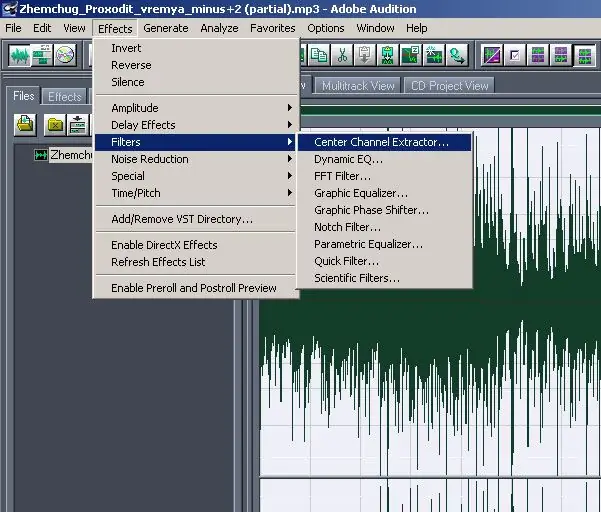
It is necessary
Adobe audition
Instructions
Step 1
Run the program and open the desired audio track in it. It will be best if the vocal part in the song is panned clearly in the center between the right and left channels. Having opened the desired song in the program, go to the Effect menu and open the Stereo Imagey section.
Step 2
Select the Center channel extractor plugin to open the plugin window. Select the appropriate settings for the center vocal channel extraction from the track. When editing the parameters, make sure that the phonogram left after cutting out the vocals is as natural as possible.
Step 3
Click on the Extract audio from … button and specify where you want to extract the recording - from the center, from the left channel, from the right channel or from another area. Indicate where the vocals are located in your track. It can be located in the middle between the channels, or it can be shifted to the left or right.
Step 4
Then edit the Frequency Range section. Select which frequencies you want to remove - male voice, female voice, bass range, or full range of voice frequencies.
Step 5
Then set the level of the center channel. It is preferable to set -40dB.
Step 6
In the Descrimination settings section, make general sound settings and finally clear and edit the track. Edit the crossover (93-100%), phase discrimination (2-7), amplitude discrimination (0, 5-10), and other parameters.
Step 7
Choose the settings that best clear the soundtrack from the vocal part.






