Often, when printing documents, it is necessary to write a fractional number. Those who do not know how to do this find a simple way out of the situation - to write through a simple slash. But this is not the case in every document.
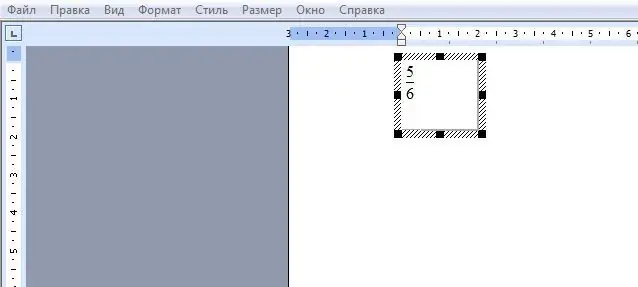
Instructions
Step 1
Let's look at the example of the Microsoft Office 2003 version, as it is the most popular.
Open Word, look for an arrow in the top panel (see image). Click on it.
Step 2
We select "Add or remove buttons". Then "Setting".
Step 3
We select "Insert" in the column on the left, in the column on the right we are looking for "Formula Editor". Hold down the left mouse button on the "Formula Editor" label and drag it to the desired place, for example, to the panel above, as to the image.
Step 4
Now click on the formula editor icon. In the window that opens, select "Fractions and radicals templates" (bottom row, second icon from the left).
Step 5
We select the desired type of fraction.
Step 6
Fill in the layout that appears in the hatched frame with the necessary numbers.
Step 7
We click on an empty space. The shot is ready. By clicking on it, you can scale and move it.






