Microsoft Word was created by developers as a word processor with a huge number of functions. The program is designed to create text files and work with them. In addition to the text, there is also the possibility of creating tables and their various editing.
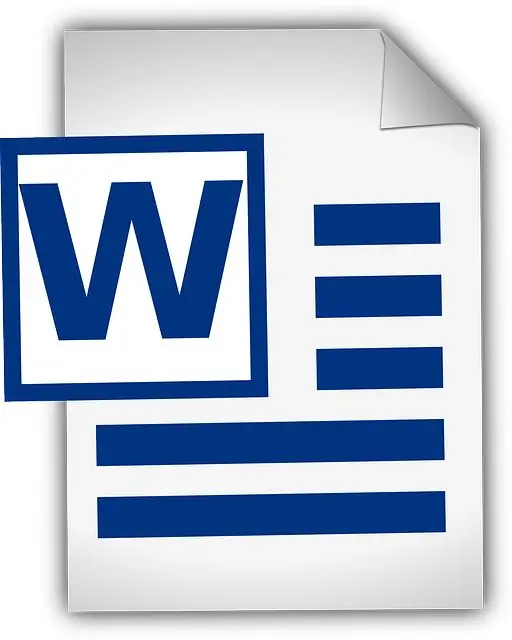
When creating a table in Microsoft Word, by default, it is created with inner and outer borders. If necessary, you can change the display of only the borders you want, or make the borders of the table invisible. When you change the visibility of the borders, the text formatting remains the same.
In order to make the table transparent, you need to select it. Left-click in one of the corners of the table and, without releasing it, move to the next corner diagonally. Also, to select, you can click on the icon that appears after hovering over the table in the upper left corner. Clicking on it will highlight the table.
It does not matter whether the table is filled with text or not. After we have selected the table, you need to select the "Home" tab on the menu bar. Here you can change the font, font size, make the text alignment, and also make the borders of the table invisible. On the tab that opens, you need to find the "Paragraph" group, and already in it there is an icon resembling a window. After clicking on it, a list will drop out with the display of the boundaries that you can select. In this list we find "No border", after clicking the borders of the table become invisible.
In a situation where you cannot find the “Paragraph” group in the “Home” tab, you must add it. To do this, right-click on the "Home" tab. Find and click on the "Customize Ribbon" command in the list. In the window that opens, we see two lists: on the left - what tools can be added, and on the right - what is already there. So, in the right list, left-click on the "Home" tab. In the list we find and press the button "Create group", the inscription "New group" appears. After that, in the list on the left we find the "Paragraph" group, click on it, then click on the "Add" button. We press "ok".






