After a successful installation of the network card, it may happen that it suddenly stops working, the connection to the Internet is not established, there is no local network. Initially, you might think that the matter is in the modem or in the provider - temporary disconnections of the Internet are not uncommon today. To test the health of your network card, use the tips in this article.
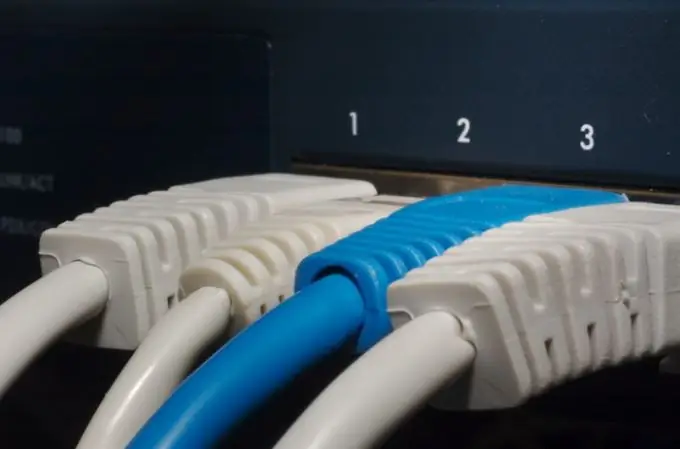
It is necessary
Checking the system settings of the network card
Instructions
Step 1
The easiest way to check the connection and the network card is to pull it out of your system unit and insert it into another system unit on which the LAN connection was fine. At the same time, do not forget that you will need to install the latest drivers for the device to work correctly. When installing the card in another system unit, make sure that the jumpers, which are not available in all models of network cards, are in the correct position (select the Plug & Play mode).
Step 2
If the reason is incorrectly installed drivers or system failures, Device Manager will display the problem as a question mark on the network controller. To launch the "Device Manager" right-click on the "My Computer" icon, select "Properties". In the window that opens, go to the "Hardware" tab, click the "Device Manager" button. You will see a window with a list of all devices. The presence of any problem with one of the devices is highlighted with a yellow question mark, as described above. Please note that it is advisable not to occupy the IRQ 15 port for the network controller - not everyone likes this port.
Step 3
To test the network card for operability, connect it to another slot (there are several of them on the motherboard). Most likely, after these manipulations, the network card will start working properly. If not, it makes sense to check all network cables.






