"Photoshop" is a professional graphics editor for images of various formats, which requires a good computer configuration to perform various tasks.
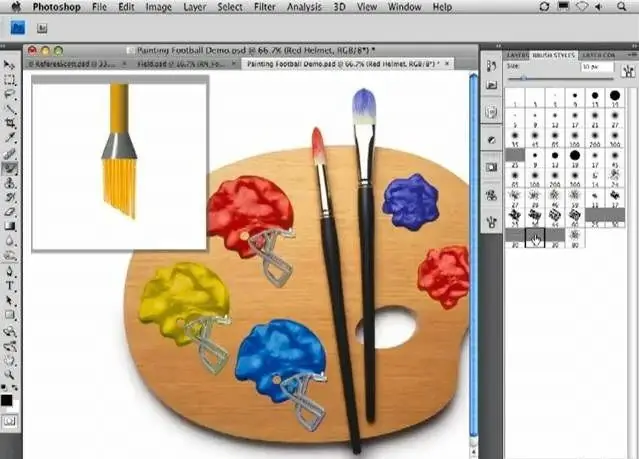
Instructions
Step 1
Close all programs that you do not need to use when working in Photoshop, especially those that consume system memory and video card memory. Your best bet is to stop playing movies and other videos, turn off flash applications, close your browser, and turn off various instant messengers. Do not use resource-intensive audio players.
Step 2
Close programs running in the background that you do not intend to use during operations in Photoshop. To do this, double-click on the icon of each of them in the notification area and select exit the program. Open Task Manager before opening Photoshop and see how much RAM is currently allocated.
Step 3
To open it, use the Alt + Ctrl + Delete or Shift + Ctrl + Esc keyboard shortcut. Disable additional visual effects in desktop properties. Adjust the appearance of the operating system in favor of performance in the computer properties on the "Advanced" tab.
Step 4
To speed up work in graphic editors, update the computer configuration. This is the best option of all. Replace the video card with a more powerful one, you can view their characteristics here: https://www.3dsvga.ru/Obzoryi-i-testyi/ or on any other site. Also, it will not be superfluous to purchase additional modules of RAM if your computer does not have enough (optimal for Photoshop CS4 2 GB with Windows Vista or Seven operating system).
Step 5
If you work with graphics often, replace your computer with a more powerful one over time, as new versions of image and video processing programs require more performance from your devices.






