Sometimes you may need to disassemble your laptop. For example, to clean it of dust and dirt, to replace the RAM or hard drive, to lubricate the cooling cooler or replace the thermal paste of the central processor. In this article, we will look at how to disassemble a Packard Bell BG45 laptop.

It is necessary
- - Screwdriver Set.
- - Plastic tool (flat screwdriver / stick / plastic card) for opening the plastic parts of the case.
Instructions
Step 1
The first step is to disconnect the BG45 laptop from the power supply and remove the battery.
Now we unscrew all the screws on the bottom of the laptop.
We put the screws in some container so as not to lose.

Step 2
Remove the two covers from the bottom of the case.
The smaller of the covers covers the hard drive bay and the WiFi wireless adapter, while the larger one covers the bay that houses the RAM and the CPU with the cooling system.

Step 3
We take out the hard drive. It is mounted in a special slide. To remove it, you need to pull the flexible tab away from the connector.
We take out the cooler (cooling fan), which is fixed with screws and glued with adhesive tape to the radiator. By unscrewing the screws and peeling off the tape, it can be easily removed.

Step 4
It was the turn of dismantling the keyboard.
Turn the BG45 laptop over with the keyboard facing you.
To remove the keyboard, you need to carefully pry it off and lift it from the side that is closer to the laptop display. The keyboard is secured with plastic clips along this entire side. Therefore, be careful not to damage them when removing the keyboard.
When the latches are loosened, lift the keyboard slightly by pulling it towards you. Carefully detach the ribbon cables connecting the keyboard to the BG45 laptop motherboard.

Step 5
The top cover of a Packard Bell BG45 laptop (which houses the touchpad, power button, and wireless and hard drive LEDs) connects to the motherboard with multiple loops. Disconnect all cables and remove the top cover.
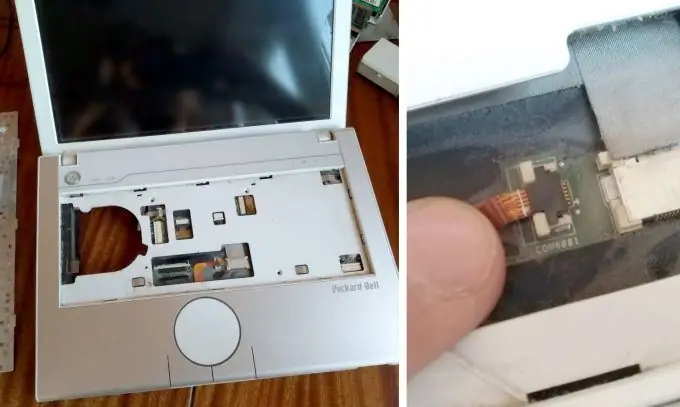
Step 6
Now let's go around the perimeter of the top cover with a plastic screwdriver or other tool (not metal, so as not to damage the case) and open all the latches. The top cover of the laptop can then be removed.
The motherboard of the Packard Bell BG45 laptop has become fully available to us. The laptop is completely disassembled.






