The face of each document, whether it be an art book or an abstract, term paper or thesis, is the title page. It contains data on the content of the document, its author and purpose. There is no single standard for the design of a title page. Of course, different organizations have different requirements for its design. But the design techniques are the same.
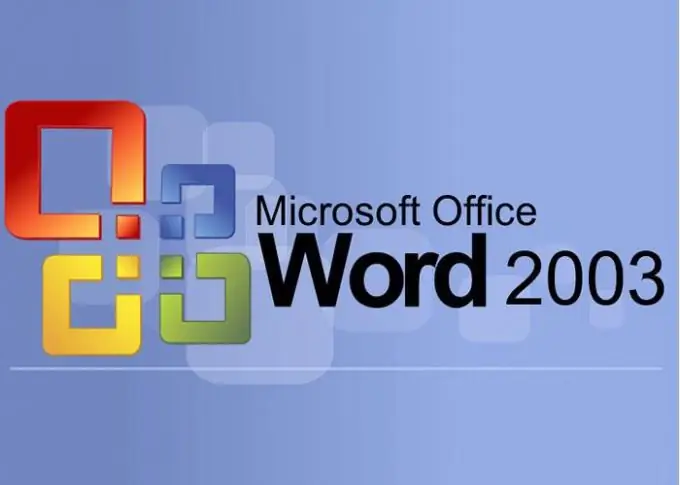
It is necessary
Computer, MS Word, Word skills
Instructions
Step 1
Create a new document in MS Word editor. To do this, you need to open the folder where the document will be stored. Click in its window with the right mouse button, in the drop-down menu, select "Create", and in it click on the line "Microsoft Word Document". Change its name to "Cover Sheet" and open the resulting document.
Step 2
Lay out the layout of the title page elements according to your requirements. In the "File" menu, select the "Page setup" item and set the required indents in the window that opens.
Step 3
To create a sheet header, move the beginning of the line to the desired location. If you want the header to be centered on the page, choose Center from the Text Position Control menu. If you want to move the header to the left or right, move the top slider in the ruler at the top of the document to the desired location. Do not try to move the label to the desired location using spaces.
Step 4
Shifting down can be done simply by pressing the Enter key. You can of course do this by controlling the line spacing, but this is more complex and less mobile.
Step 5
The dimensions of the title page inscriptions are usually indicated in the terms of reference for the document. To install them, select the necessary text fragments with the mouse and select the desired size in the font control menu. Most often, the title of the document is placed in the center of the sheet and is in large bold type.
Step 6
At the end of the title page, use the Insert menu to create a page break. This is useful if you need to insert a cover page into your document.






