A working group is usually called several computers connected to each other to simplify the search by users of such objects as shared folders, printers, scanners. To connect to a workgroup, you need to take a few steps.
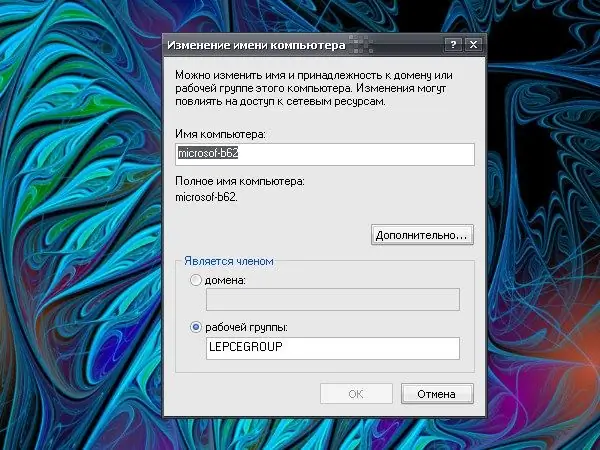
Instructions
Step 1
Log in to the system with the Administrator account (or an account of a member of the Administrators group) using the Change user command (Start button, Logout command) or at the next system boot (Start button, the command "Shutdown").
Step 2
Call the "System" component. To do this, open the Control Panel through the Start menu. In the Performance and Maintenance category, left-click on the System icon. Another option: from the "Desktop", right-click on the "My Computer" icon and select "Properties" from the drop-down menu. The System Properties window will open.
Step 3
In the dialog box that opens, go to the "Computer name" tab and click the "Change" button located opposite the explanation "To rename a computer or join it to the domain manually, click the" Change "button. An additional "Computer Name Change" dialog box opens.
Step 4
In the "Member" section, set the token in the "Workgroup" field and enter the name of the workgroup you want to connect to in the blank field. When entering a workgroup name, keep in mind that it must not be the same as the computer name and cannot contain more than fifteen characters. Also, don't forget that characters such as;: "* + = / |? will be considered invalid.
Step 5
Click the OK button in the "Change Computer Name" window. In the "System Properties" window, click on the "Apply" button for the new settings to take effect. Close the window by clicking the OK button or the [x] icon in the upper right corner of the window.






