On Odnoklassniki, users create various interest groups. These are thematic communities, and representative offices of companies, and small shops. If you still don't know how to add a group to Odnoklassniki, you are losing a lot, because in groups you can learn new interesting recipes, learn handicrafts, laugh at anecdotes, buy a new dress and much more.
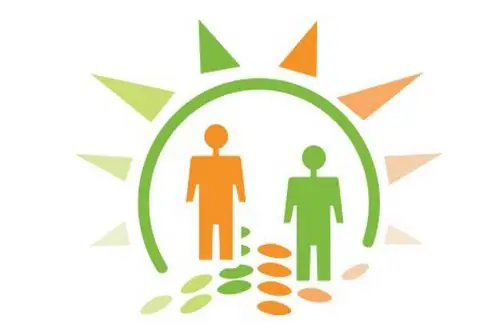
Instructions
Step 1
To find a group by interests and join it in the Odnoklassniki social network, after entering the site, click on the "Groups" tab under your avatar.
Step 2
Enter the name you are interested in in the search box and click on the "Find" button. You can select the most interesting groups from the list that will be given by the site's search engine, and by selecting the "Join" tab under the photo in the open community, you will become a member of them.
Step 3
To add groups to Odnoklassniki, you can also view the list of communities your friends are members of. Surely you have a lot in common, and you can choose something for yourself from these lists.
Step 4
Groups in Odnoklassniki are open and closed. If you want to join the open community, then clicking the "Join" button will be enough. In closed groups, for entry, you need to submit an application, which the moderator will consider and decide whether you can become a member of this community.
Step 5
The group administrator independently makes a decision on your application. He can reject it without giving a reason. The management of the social network "Odnoklassniki" is not responsible for the decision of the community administrator.
Step 6
You can also add a group at the invitation of your friend. Having received such an invitation, you can confirm your consent to participate in the community and become a full member.
Step 7
Now you know how to add a group to Odnoklassniki. You can invite your friends to the most interesting communities. This can be done if you go to the person's page and under his photo, click on the inscription "Invite to the group", and then select an interesting community from the list that opens.






