GPS navigators have become familiar and necessary devices for autotourists, athletes and just active people. Users of navigators sometimes encounter a situation when the coordinates of route waypoints available to them are presented in a different system. Here programs come to the rescue with a convenient and intuitive interface, in which you can make any coordinate transformations.
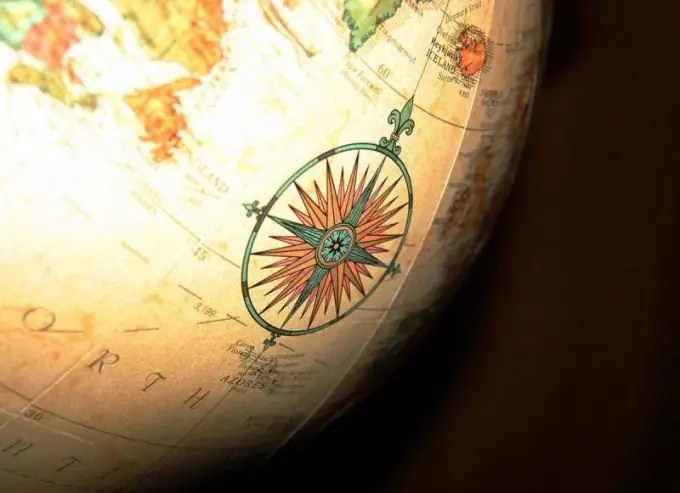
It is necessary
- - Personal Computer;
- - Geographic Calculator software;
- - coordinates of objects.
Instructions
Step 1
If the coordinates you have are calculated in degrees, minutes, seconds, or fractions of these angular measurements, your data is presented in geographic coordinates, i.e. in longitude and latitude. When the coordinate unit is given in meters, feet, etc., it means that these are projective coordinates. The most famous in Russia is the Gauss-Kruger projection, which is a special case of the transverse-cylindrical Mercator projection. This coordinate system is also referred to as SK-42. To have an idea of the position of a point or object on a map or in a GPS navigator with a geographic grid of coordinates, you should convert them from projective to geography. To do this, use a specific example, which presents the recalculation of coordinates from the SK-42 projection into geographical longitude and latitude with the parameters of Pulkovo 1942.
Step 2
Open the Geographic Calculator program. Use the Interactive Conversion tab to convert the coordinates of one or more points. Here are two fields for coordinate transformation. In each of them, specify the coordinate system by selecting the Define Coordinate System button. Select the Gauss-Kruger (Pulkovo1942) Coordinate System group for the right margin from the list provided. Specify the zone in the System window according to the Easting coordinates. In this example, the first digit in the seven-digit coordinate indicates that it belongs to the 7th zone
Step 3
Select Pulkovo1942 Datum options. Use the Units button to check that the unit of measurement should be “Meters”. By clicking the Formats button, specify the required number of decimal places. In this example, it is 2 characters. The system you have selected will be displayed in the right field under the boxes for filling in coordinates. Enter the coordinates you know in the North / South and East / West fields
Step 4
In the similar tabs of the left window, select the coordinate system you need to transform. The example shows the geodetic coordinate system "Longitude / Latitude" (Geodetic Latitude / Longitude) with the parameters of Pulkovo 1942
Step 5
In the Formats menu, notice how coordinates are displayed in the Geodetic Degrees tab. Select the format you need. It can be degrees, minutes and seconds (DD MM SS), degrees and fractions of degrees, degrees, minutes and fractions of minutes with character separators and prefixes. An example of the display will be presented at the very bottom of this window
Step 6
Click the "Convert" button at the bottom of the field in which the coordinates are filled. The transformation result will be calculated in the corresponding rows of the adjacent field. In this example, this is the left margin.






