In modern computer games, models with a relatively small number of polygons are used. MilkShape 3d is a fairly compact but very powerful editor for low poly modeling. Sometimes, in order to properly prepare an object for export to the game, you need to determine its coordinates.
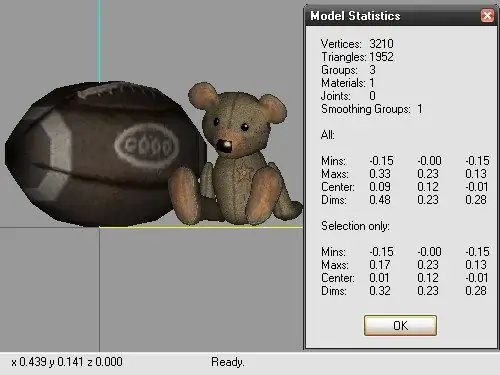
Instructions
Step 1
To determine the coordinates of an object, start the editor, open the scene with the model and select the desired object. To select, use the Select tool on the Model tab. Select Tools from the top menu bar and select Show Model Statistics to open a new information window.
Step 2
The upper part contains general information about the object: the number of vertices and faces, the number of groups, and so on. The general coordinates of the model are indicated in the central part of the window. If the scene contains several groups, the minimum and maximum values along the coordinate axes, as well as the coordinates of the center, taking into account all groups in the scene, will be indicated.
Step 3
The lower part of the window contains information about the object you have selected. All required coordinates will be indicated in the corresponding fields. The first column contains the coordinates along the X axis, the second - along the Y axis and the third - along the Z axis, respectively. If you need more detailed information about the coordinates of the object, use another tool.
Step 4
On the top menu bar, select Tools and the Model Information command. In the Meshes section, expand the directory tree, select the desired group, and expand the Vertices branch. This branch contains information about the coordinates of each vertex in the selected group.
Step 5
If you need to quickly determine the coordinates of a particular vertex, you can do this without using additional tools. Move the mouse cursor to the vertex you are interested in and look at its coordinates on the panel at the bottom of the editor window. To determine the coordinates along the X and Z axes, it is more convenient to use the field in which the model is displayed on top. A window with a side or front view is suitable for determining the coordinates along the Y axis.






