Windows OS may not function correctly after installing some programs or devices, power surges, or improper operation of the computer. You can restore it in different ways, including using the installation disc.
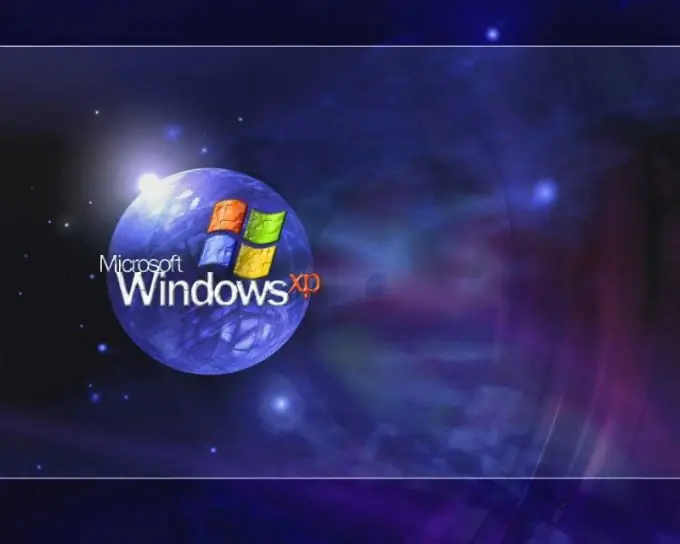
Instructions
Step 1
Insert the installation disc into your optical drive. Call the program launcher using the Win + R keys. To restore system files, write down the sfc / scannow command and click OK to confirm.
Step 2
If the system fails to boot, wait until the Press Delete to setup line appears on the screen after turning on the computer. Instead of Delete, the BIOS developer may specify other keys, usually F2, F9, or F10.
Step 3
In the Setup menu, find the item responsible for the boot order of the operating system. It lists bootable devices: USB, FDD, HDD, CD / DVD. Use the arrow keys and +/- on the right side of the keyboard to set the boot from the optical drive. Insert the installation disc into the floppy drive and press F10 to exit the BIOS with saving changes. Answer Y to the system's question.
Step 4
After the Installer Welcome screen appears, you can choose to install Windows or System Restore through the Recovery Console. If you are satisfied with the first option, press Enter.
Step 5
On the next screen, read the license agreement and press F8 to confirm your agreement with its terms. In a new window, use the control keys to select the copy of Windows you want to restore and press R. When prompted by the system, enter the license key, select the language and time zone.
Step 6
To restore Windows through the recovery console, at the welcome screen, press R. When prompted by the program, specify the system drive and the version of the system that needs to be restored. Log into Windows with an administrator account and password.
Step 7
To repair the boot sector, enter fixmbr at the command line, to check and fix hard disk errors chkdsk / r. To get more information about the program, enter it with the /? Switch, for example, chkdsk /?






