Add or Remove Programs is a special feature that allows the user to completely remove unnecessary components or programs from the computer.
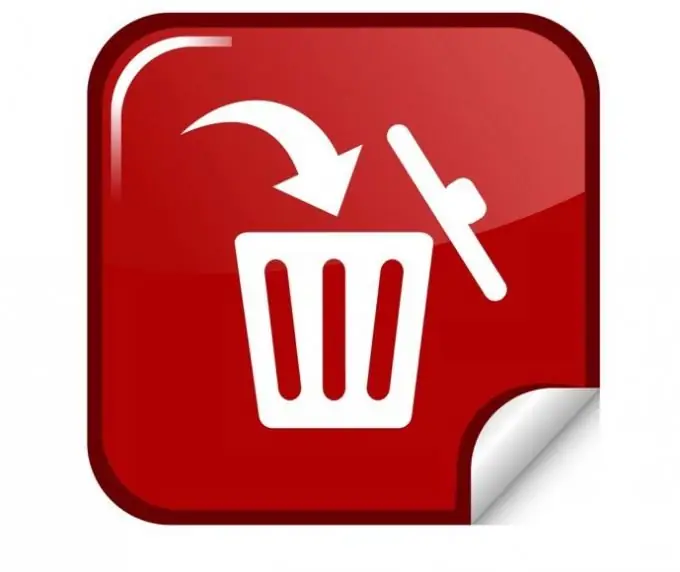
Add or Remove Programs is a component that is part of the base software that is installed with the Windows operating system. With this software, the user can easily remove those programs that he no longer needs, or change their configurations. Modification of program configurations is carried out by adding or removing certain program components. In Microsoft Windows 7, the name of Add / Remove Programs was changed, and therefore some users could not find this component and, naturally, had to search for programs and remove them manually.
Programs and Features
In order to find this component in Microsoft Windows 7, you need to go to the "Start" menu and select "Control Panel". Here the user can perform many different actions with programs, the system, peripheral devices connected to the computer, etc. In the window that appears, select the "Programs" field. The "Control Panel" may be displayed a little differently, and then, to find the "Programs" item, you need to find the "View" field and select the display by category. Then, when a new window opens, select the "Programs and Features" item. In Microsoft Windows 7, this is where you can uninstall programs and change their components.
Removal, restoration and modification
The uninstallation procedure is no different from previous versions of Microsoft Windows. First, you need to find and select the program to be removed. A "Delete" button will appear next to it, which must be clicked. This will start the software uninstallation process. The program will be uninstalled using a special uninstaller that was installed along with the program.
As mentioned above, some program components can be changed, and sometimes they can be restored if they have been damaged. To do this, you need to select a suitable program and click the "Restore" or "Change" button, depending on what you want to do. Some programs may require administrator rights. This means that if the account has only standard rights, then nothing can be done with the programs without entering the administrator password. If the deletion takes place under an administrator account, then only confirmation is required. There will be a special icon next to such programs.






